How to Swap Multiple Faces in a Group Photo Easily?
Summary: This article provides a clear guide on how to swap multiple faces in a group photo with ease, along with useful face swap tips, real-life examples, and the best free tool to try.
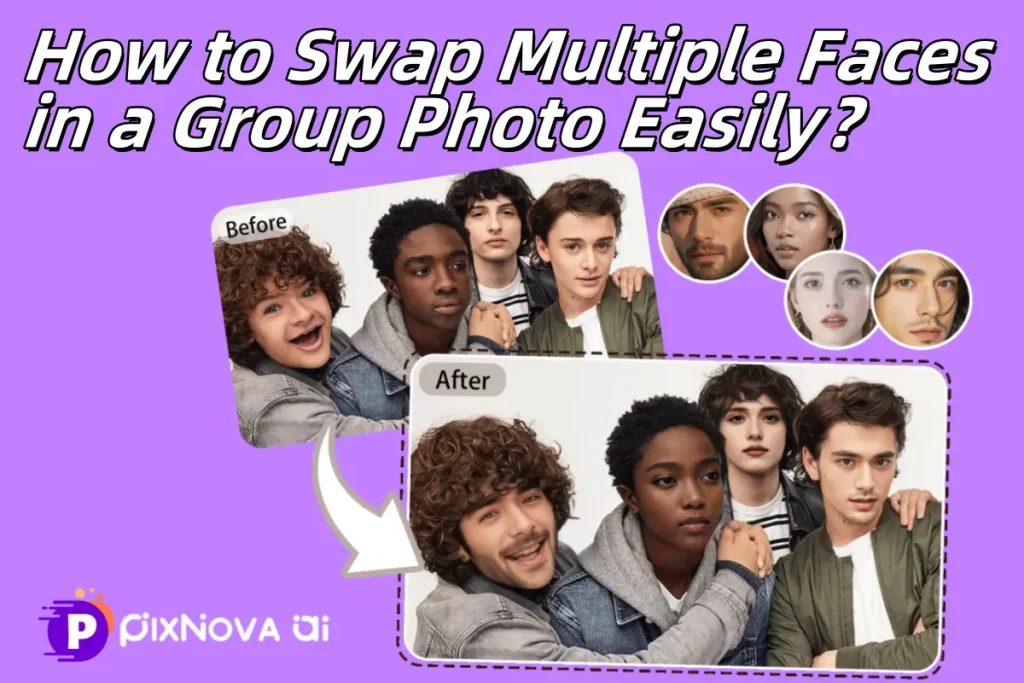
Swapping faces in group photos is a fun way to fix those awkward moments, make silly memes, or just play around with new looks. Thanks to AI, doing multiple face swaps is now super easy—no fancy skills or apps needed. With PixNova, you can swap as many faces as you want online, no sign-up, no watermarks. Let’s see what multiple face swap is all about and how it works!
Multiple Face Swap: What It Is and How It Works
🎭 What Is Multiple Face Swap?
Multiple face swap means swapping two or more faces in one photo. For example, switching faces among people in a group photo or replacing them with faces from other pictures. This helps fix bad expressions or create fun, creative images.
🤖 How Does Multiple Face Swap Work?
AI detects all faces it can see in the photo. Then it replaces each face with the new ones you provide. The AI also adjusts colors and angles to make the swapped faces look natural. This happens quickly without you needing any manual editing.
Now that you get how multiple face swap works, you might think of using Photoshop or other tricky tools. But honestly, they take time and skills. With PixNova AI, you can swap faces super easily online—no skills, no learning, just fun!
How to Swap Multiple Faces with PixNova AI
Step 1: Open the PixNova Multiple Face Swap Tool
- Visit PixNova AI Website >Multiple Face Swap.
- No downloads or sign-ups needed.
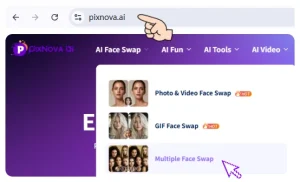
Step 2: Upload Your Group Photo
Choose the group photo you want to edit. Make sure the faces are clear and well-lit so the AI can detect them accurately.

Step 3: Add New Faces for Swapping
The AI will automatically detect all visible faces in the photo. For each detected face, upload the new face image you want to swap in—whether it’s yours, a friend’s, or even a celebrity’s.
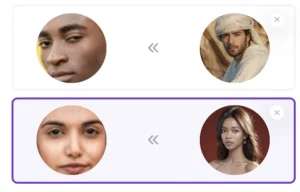
Step 4: Click “Swap” and Get Your Result
Hit the “Swap” button and wait a few seconds. PixNova AI will blend the new faces seamlessly into the photo, delivering a natural and fun result.
No complicated steps or editing skills required—just upload, swap, and enjoy!

Tips for Best Results
- Use front-facing, clear, and well-lit faces for both group photos and replacement faces.
- AI cannot recognize anime or illustrated faces, so anime images can’t be used for face swapping.
- Currently, only single-face photos can be uploaded as replacement faces.
- Direct face swapping within a group photo is not supported, but you can crop faces from group photos and upload them individually for swapping.
How PixNova Compares to Other Face Swap Tools 📊
Not all face swap tools are built for group photos. PixNova makes the process faster, easier, and way more flexible—especially when you’re swapping multiple faces at once. Here’s a quick comparison:
| Feature | 🌟 PixNova AI | ⚙️ Most Other Tools |
|---|---|---|
| Faces per photo | ♾️ Unlimited — auto-detected | 🔢 Limited (usually 3–5 faces) |
| Sign-up required | 🙅♂️ No login, use instantly | 🔐 Often requires account or app |
| Ease of use | 🧠 Simple — upload, click, done | 🛠️ May need manual tagging or editing |
| Speed | ⚡ Instant results in seconds | 🕒 Often slower, queued, or laggy |
| Ads or watermarks | ✅ Clean output — no logos | 🚫 Often includes branding or watermarks |
| Privacy & access | 🔒 Fully browser-based, no data stored | 📱 May store data or require installation |
Sure, PixNova is powerful—but the real fun begins when you start getting creative. Here are a few ways people are using group face swaps for laughs, surprises, and even photo fixes.
Fun Ideas & Real Uses for Group Face Swap💡
Multiple face swap isn’t just for laughs—it’s perfect for turning ordinary group photos into something unforgettable. Here are some fun and creative ways people are using PixNova:
💍 Wedding Humor
Swap the bride and groom’s faces for a hilarious moment everyone will remember—perfect for a reception slideshow or inside joke between couples.
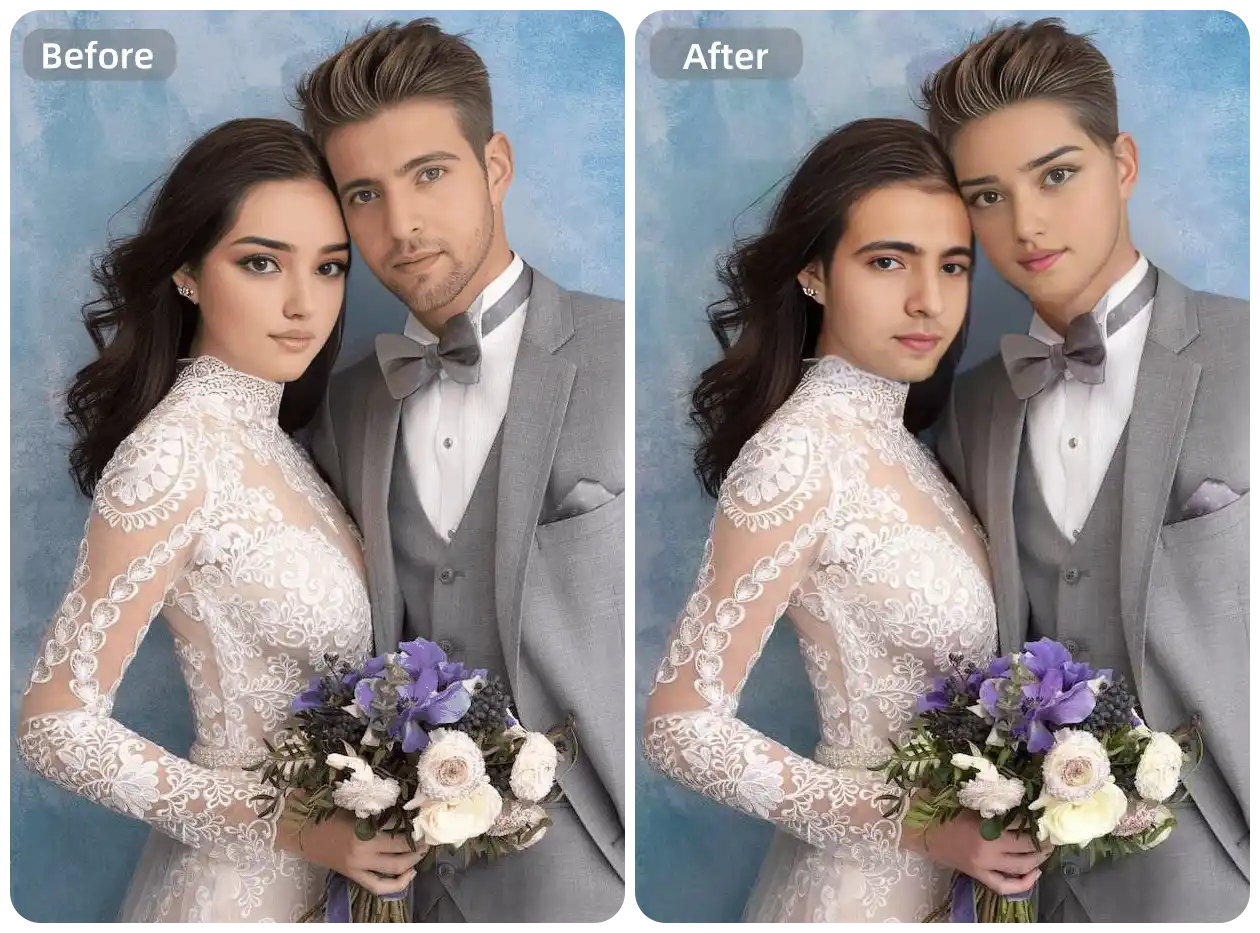
🎓 Graduation Fix-Ups
Did someone blink or pull a weird face in the only group shot you got? Swap in a better version of their face without needing to retake the whole photo.
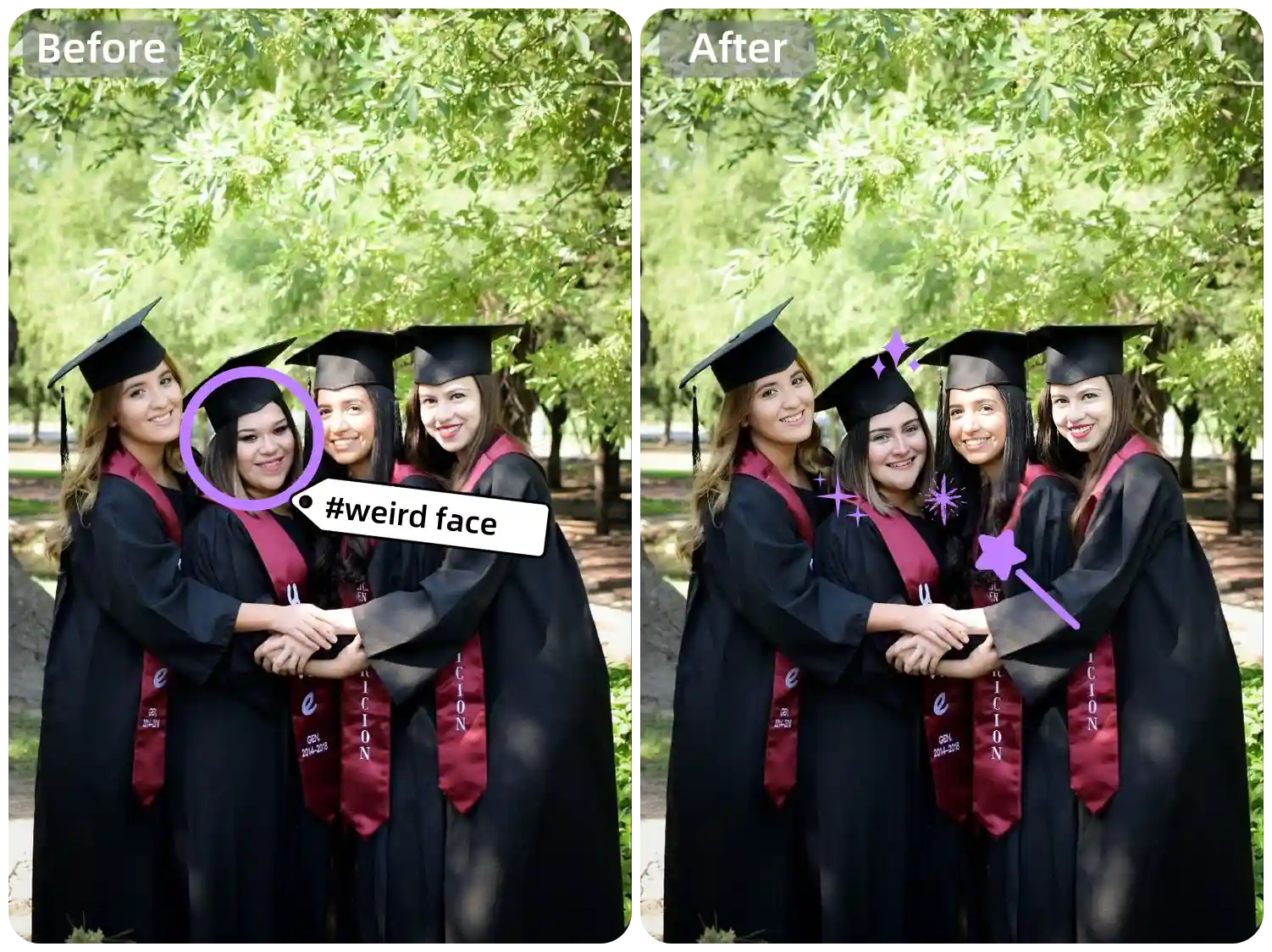
😆 "Copy-Paste" Meme Mode
Replace everyone’s face in a group photo with the same person—create a “clone squad” of your best friend, your pet, or even yourself!
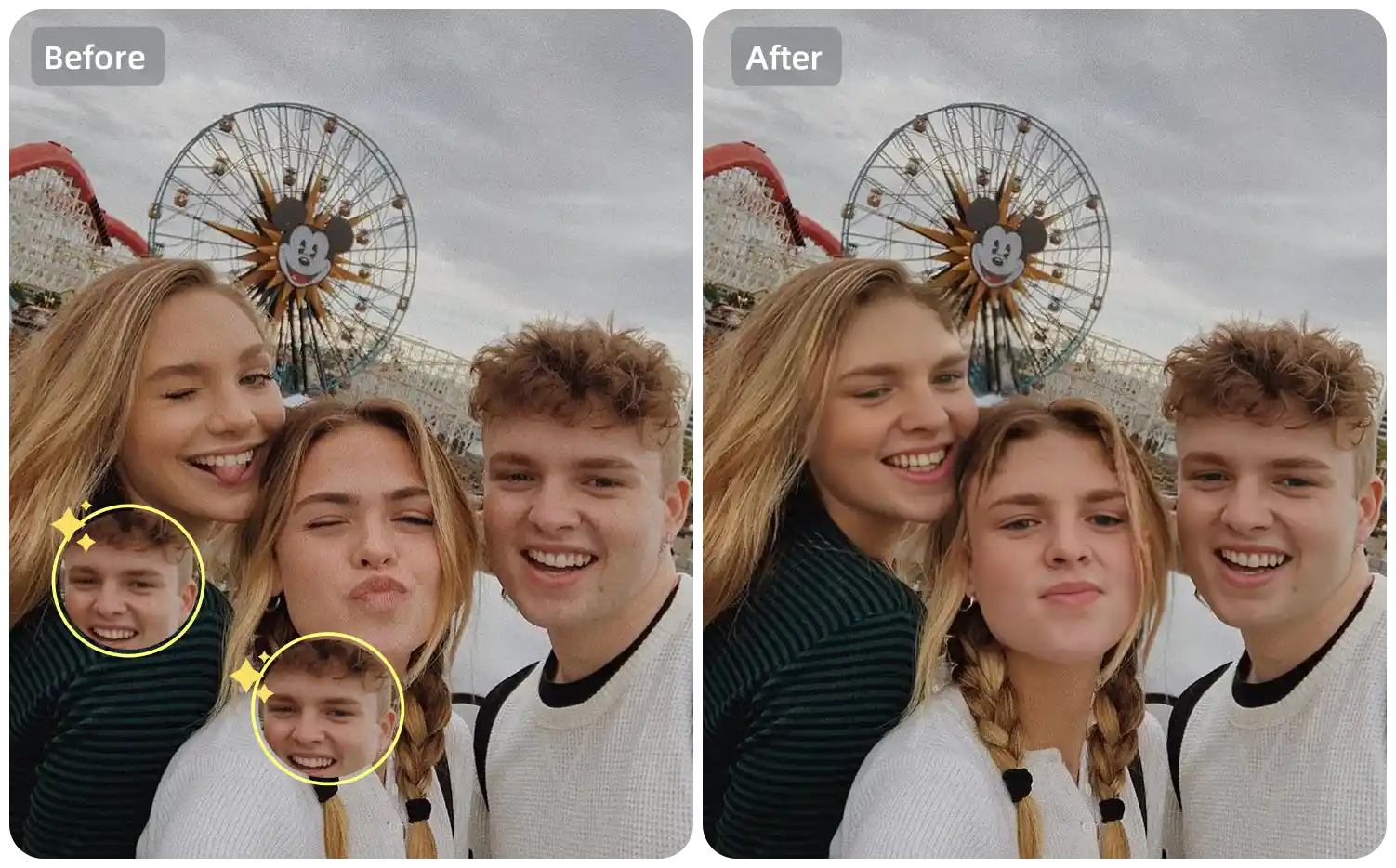
Ready to Have Some Fun? 🎉
Whether you’re fixing a group photo or just making something ridiculous with your friends, PixNova makes it quick, easy, and kind of addictive. You don’t need any tools, skills, or even an account—just your imagination and a few clicks.
So go ahead → try that weird idea. Your next favorite group photo might be the one you remix yourself. 😄