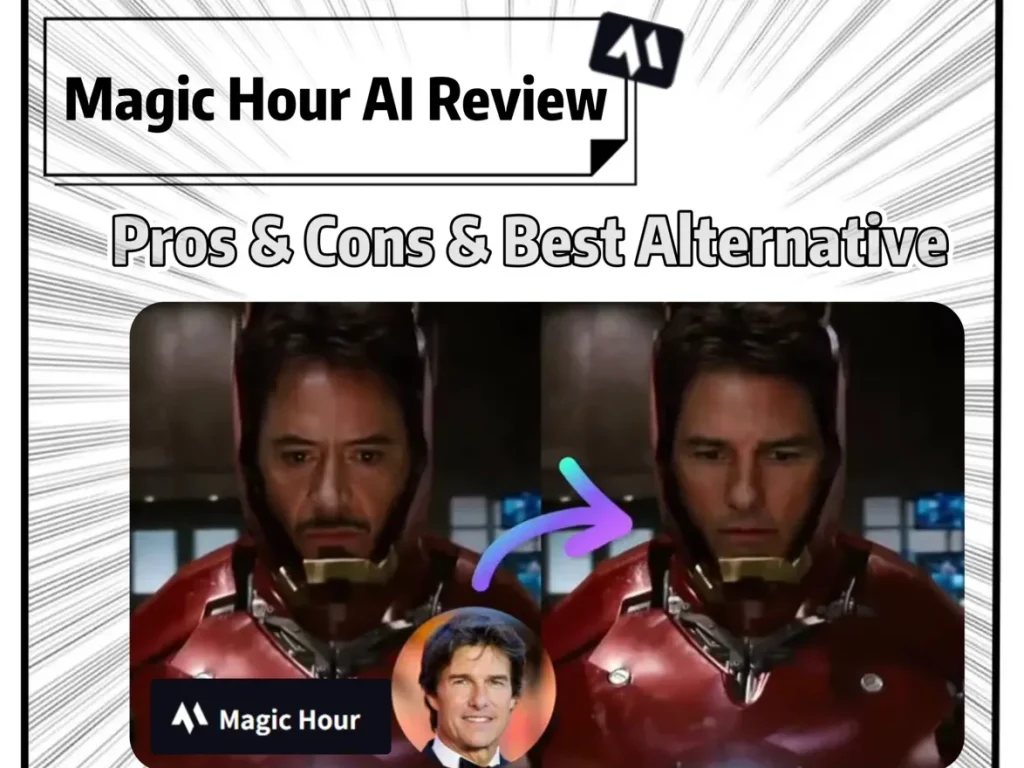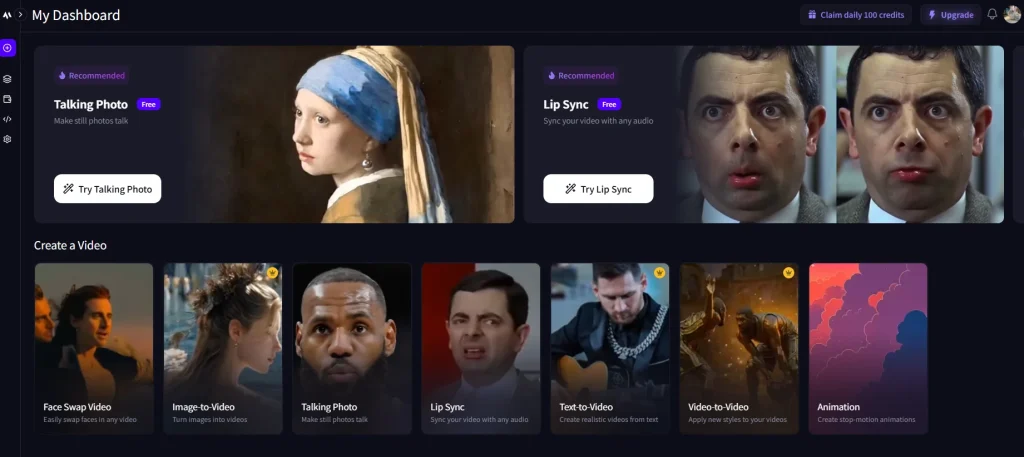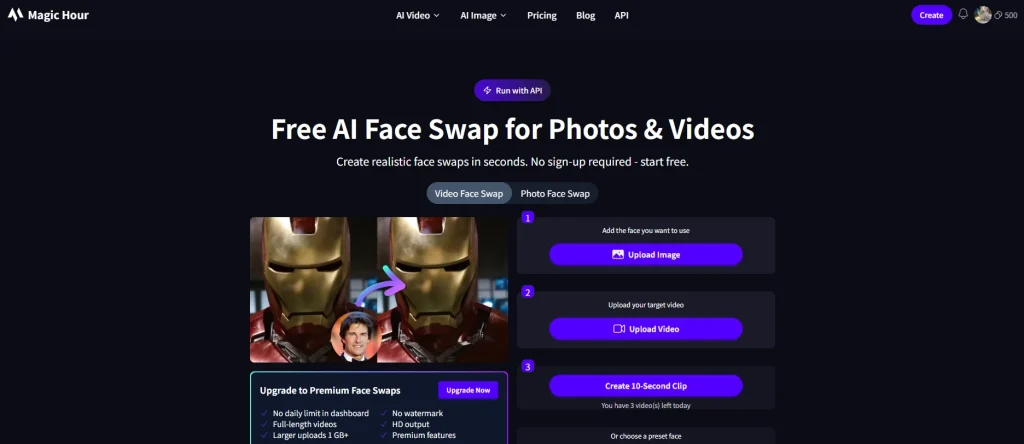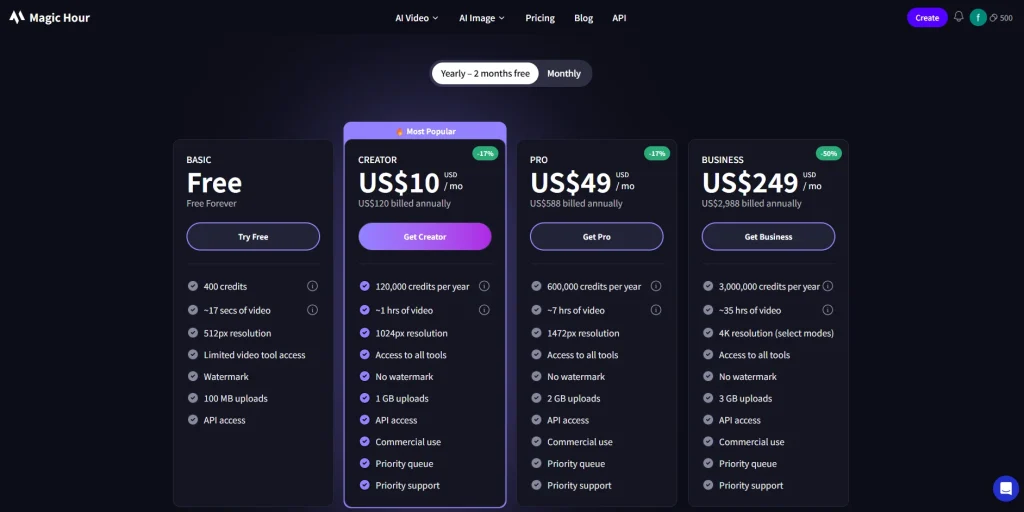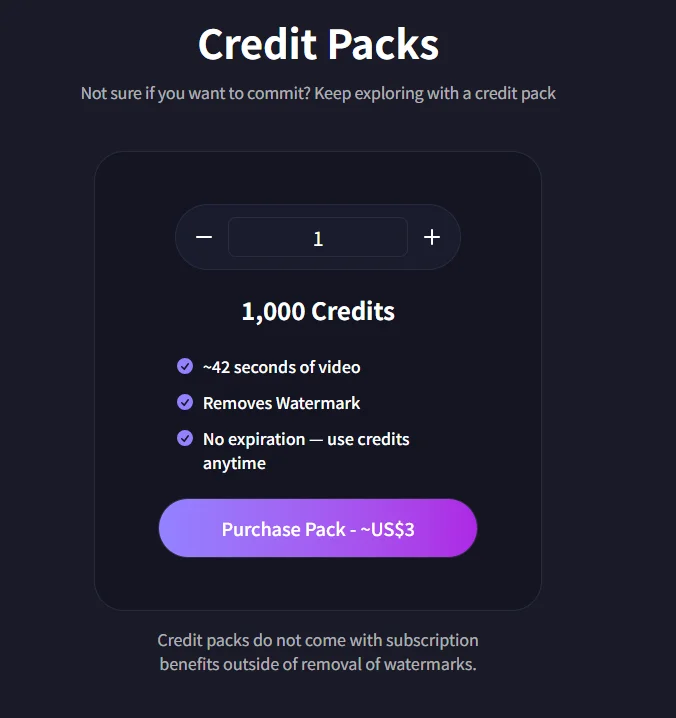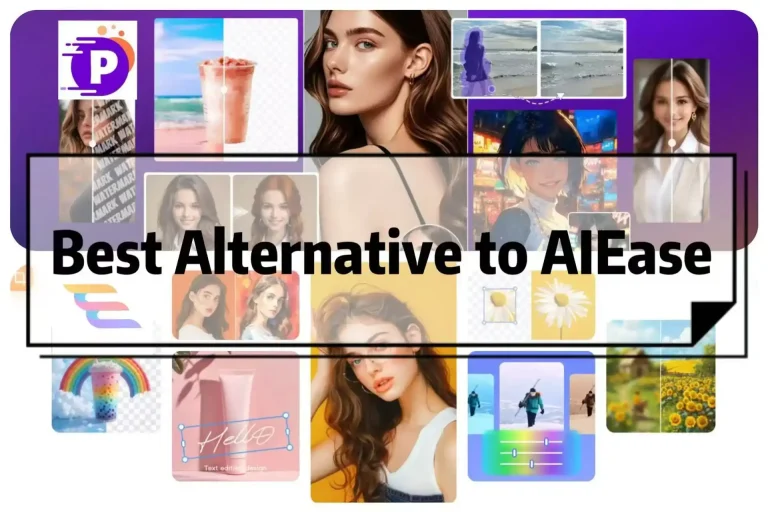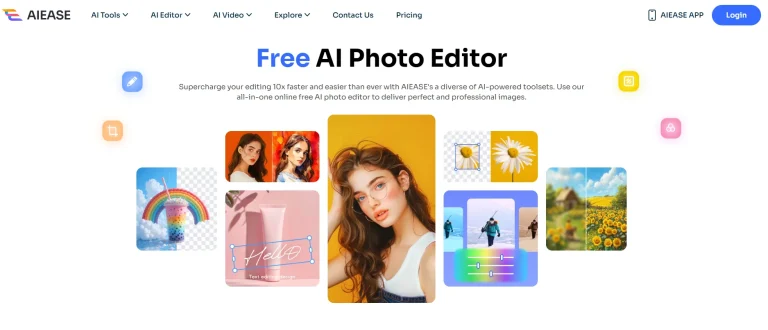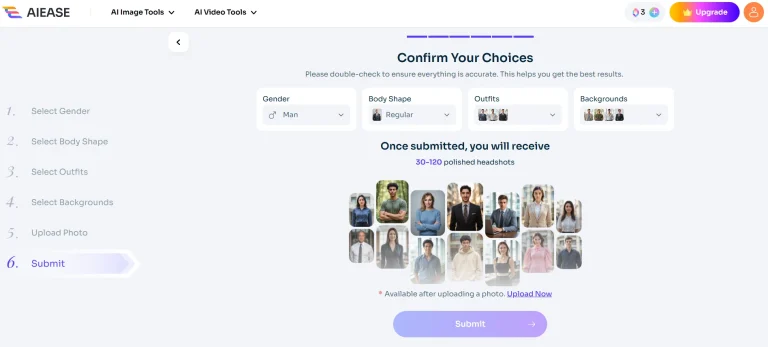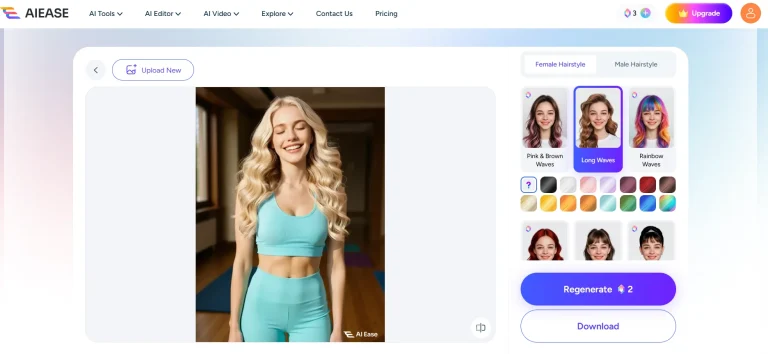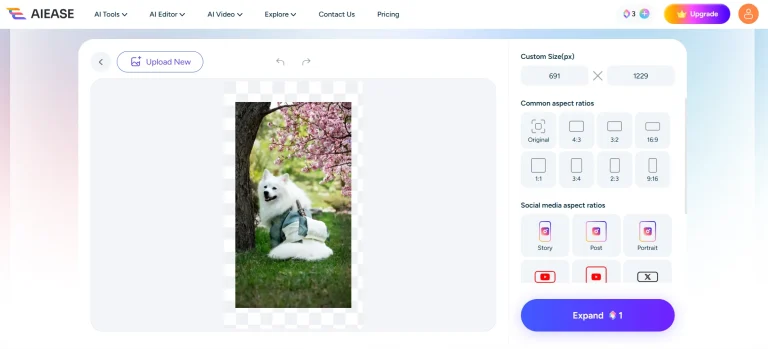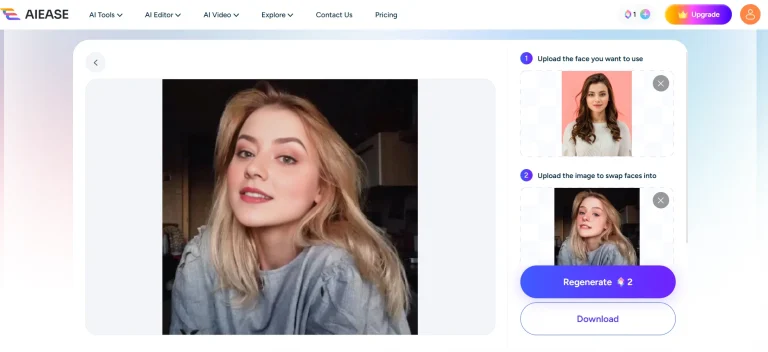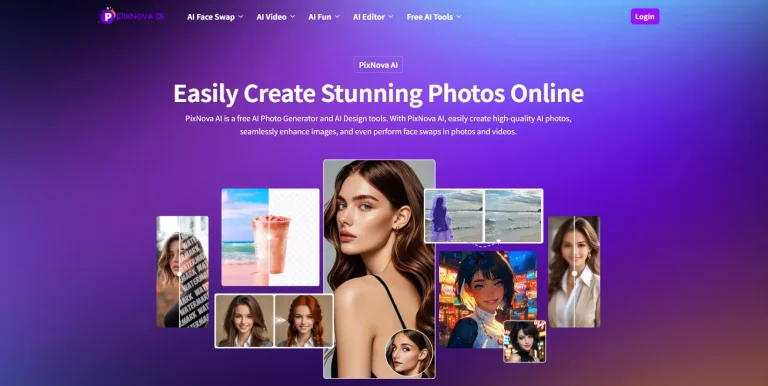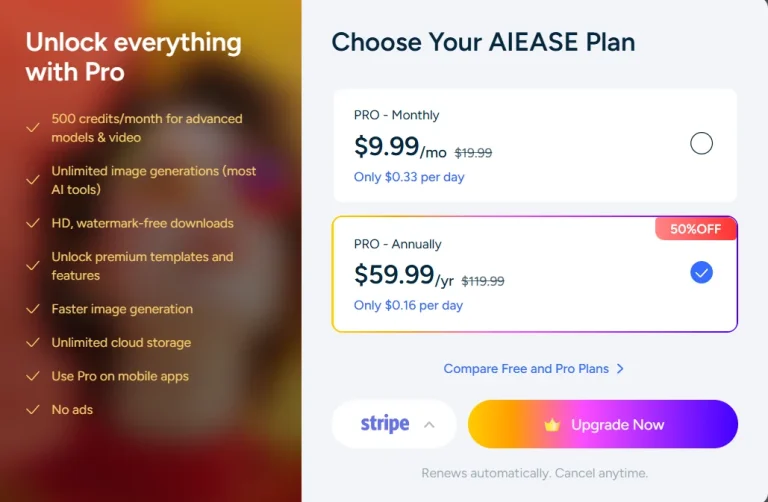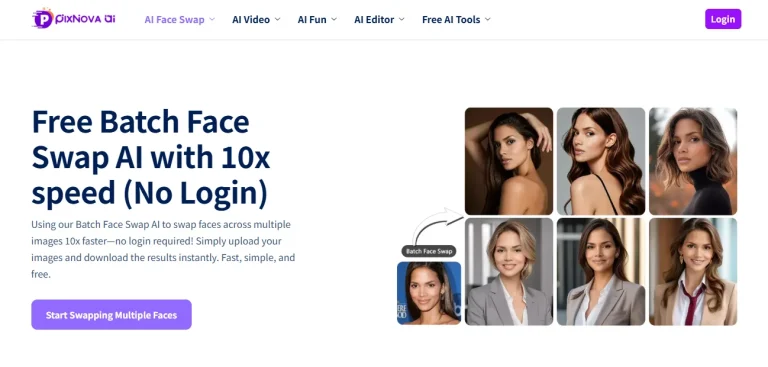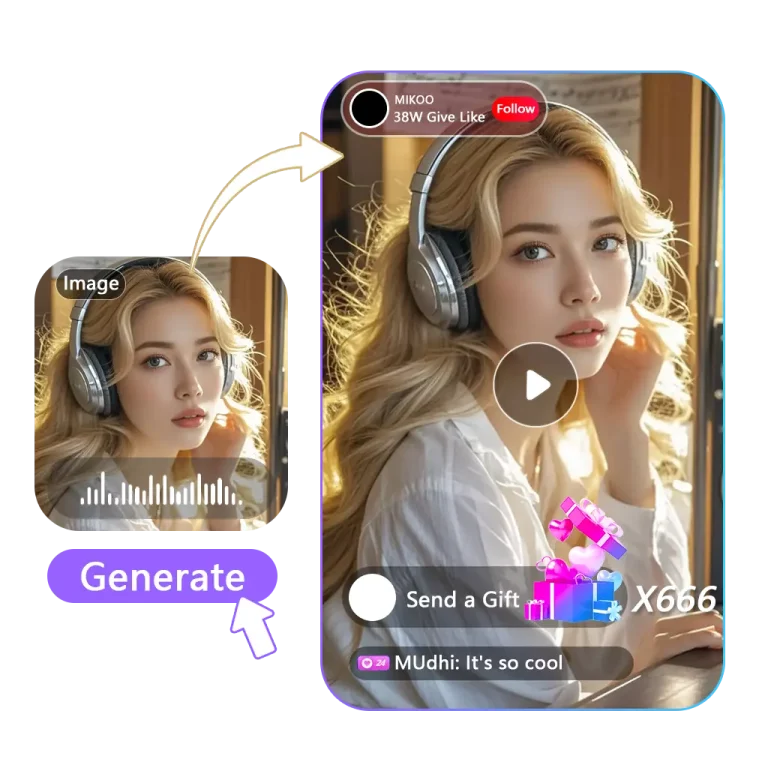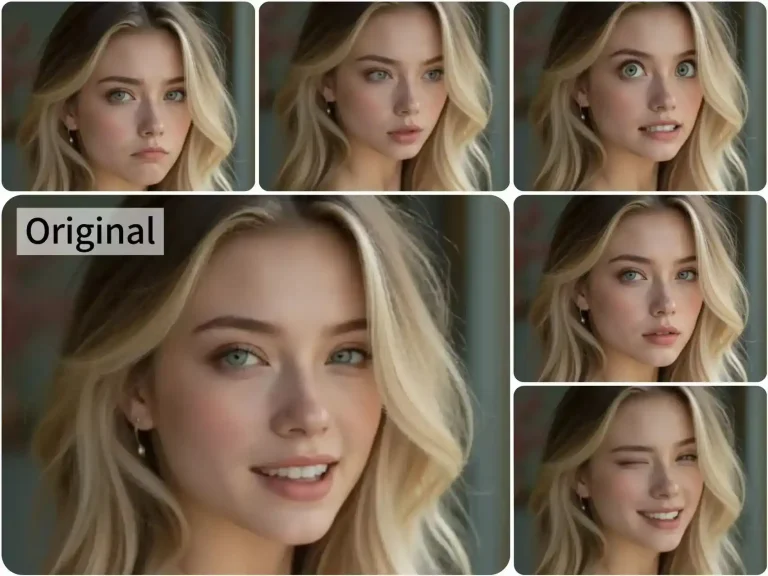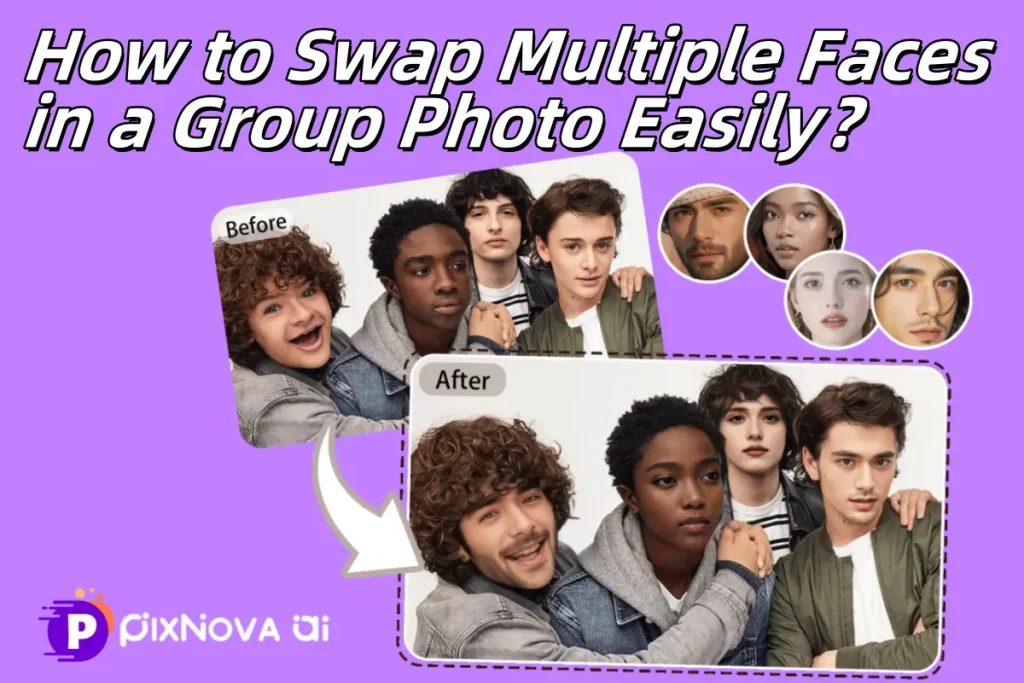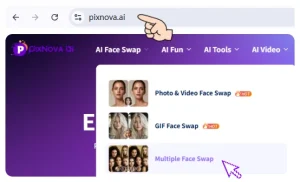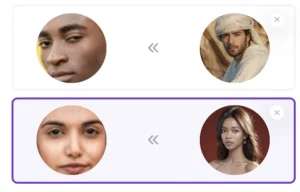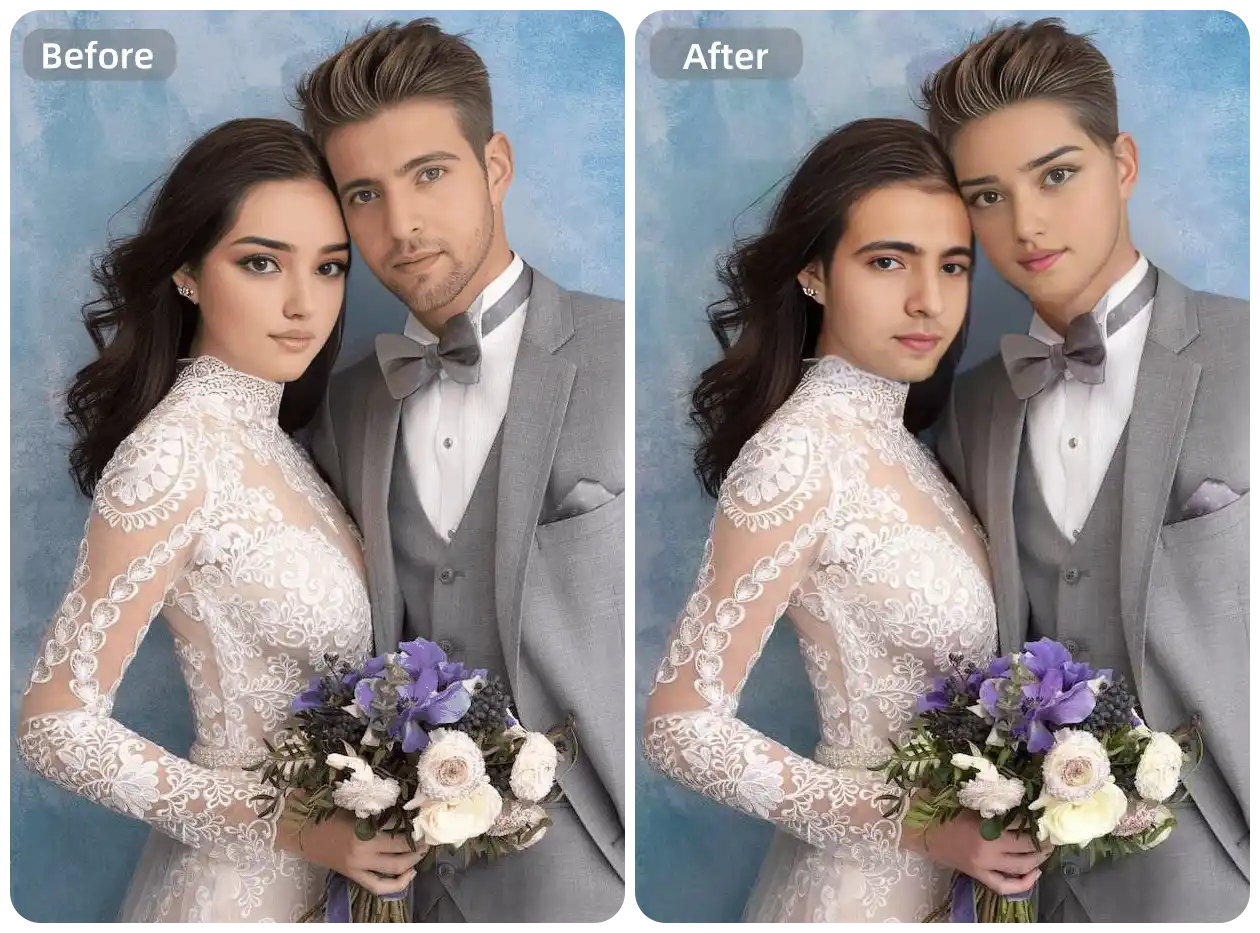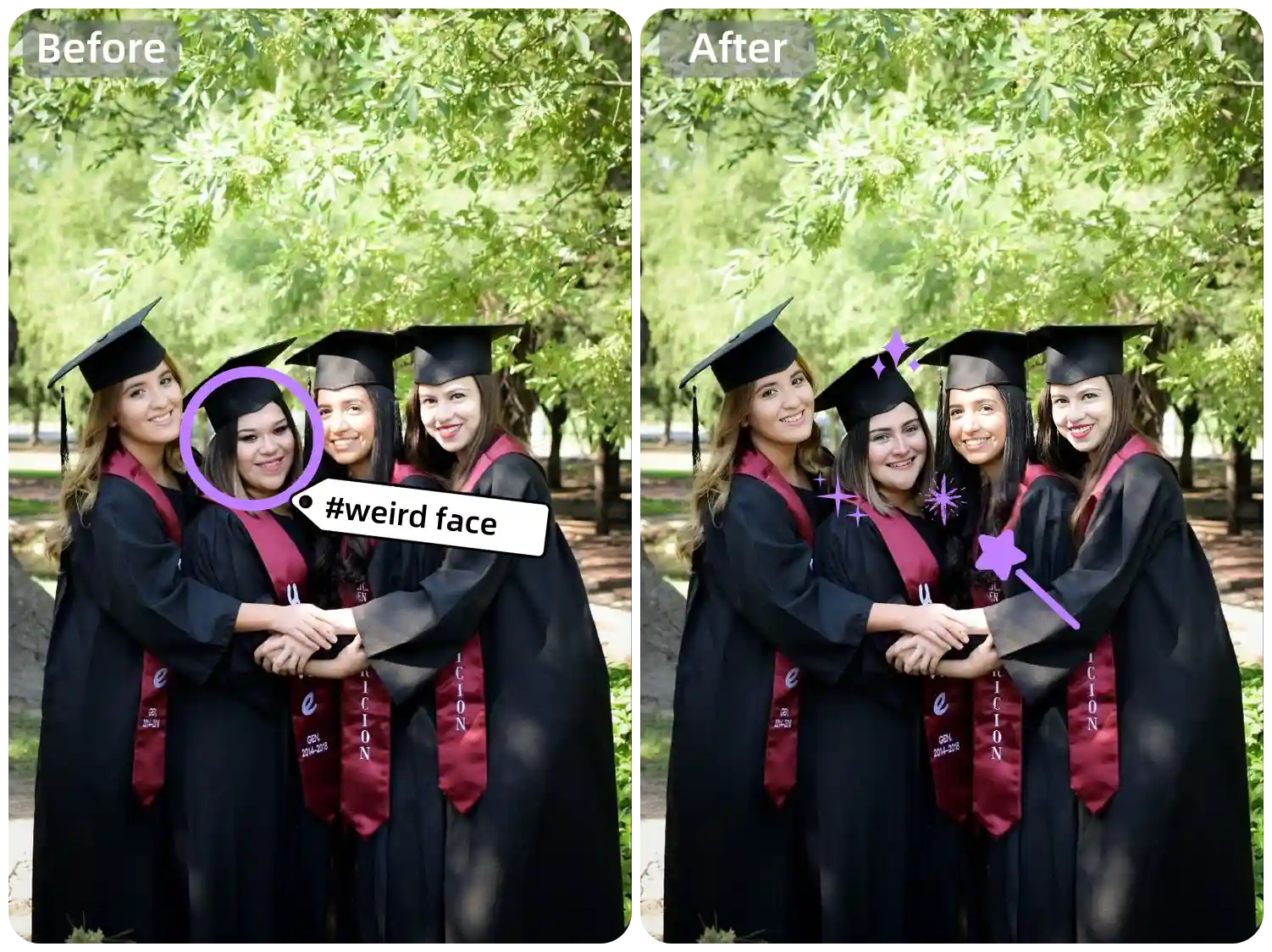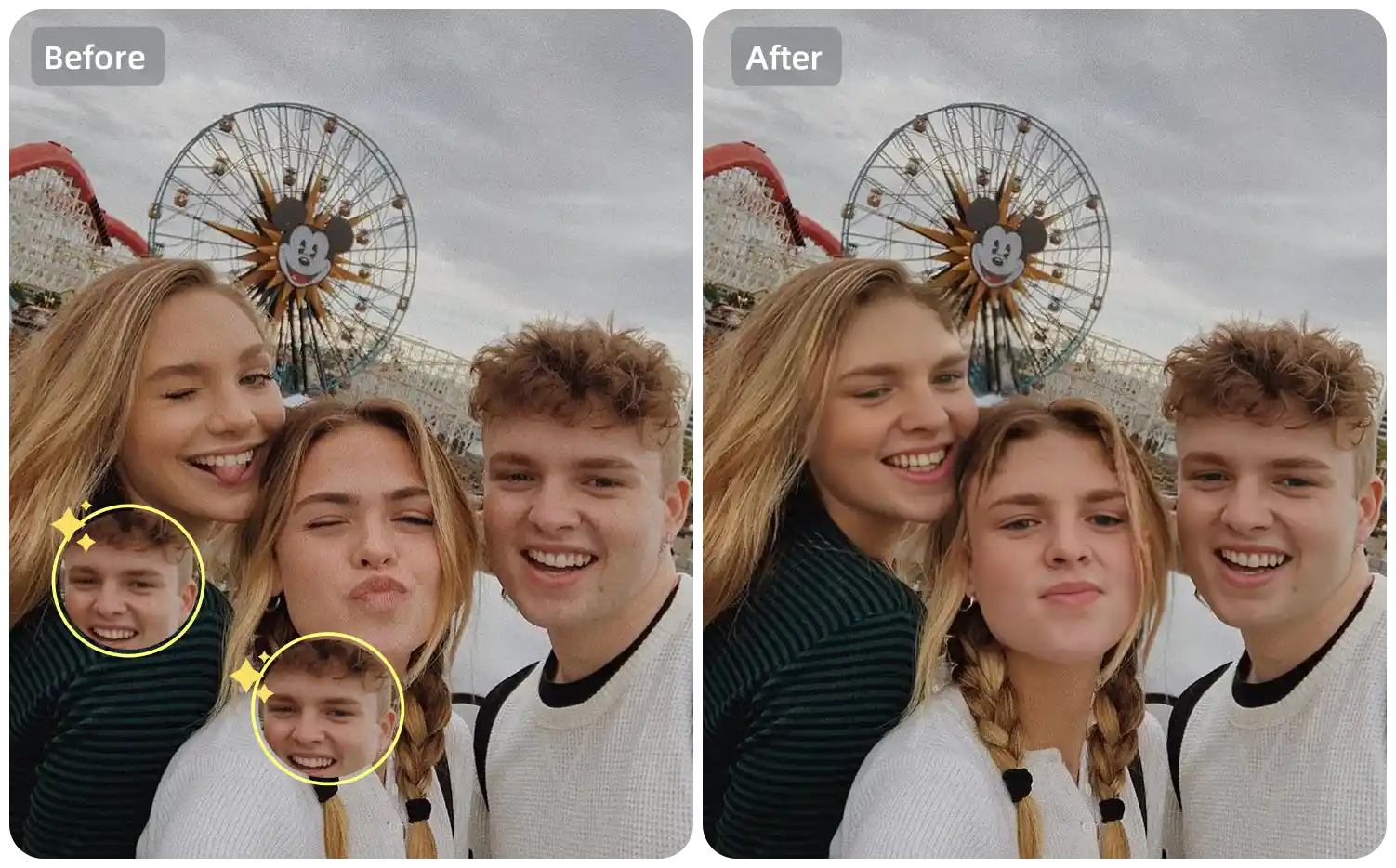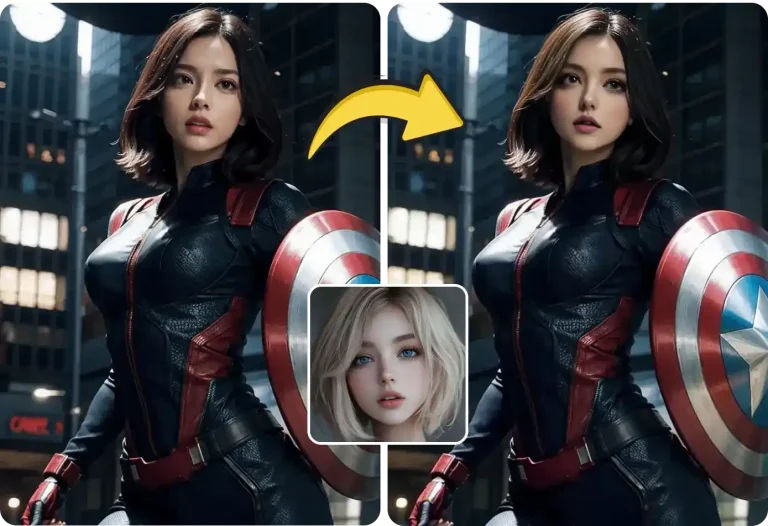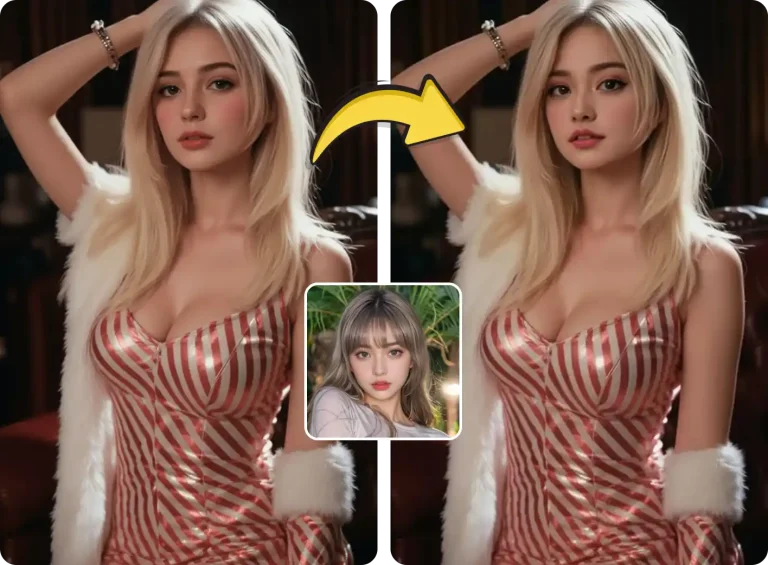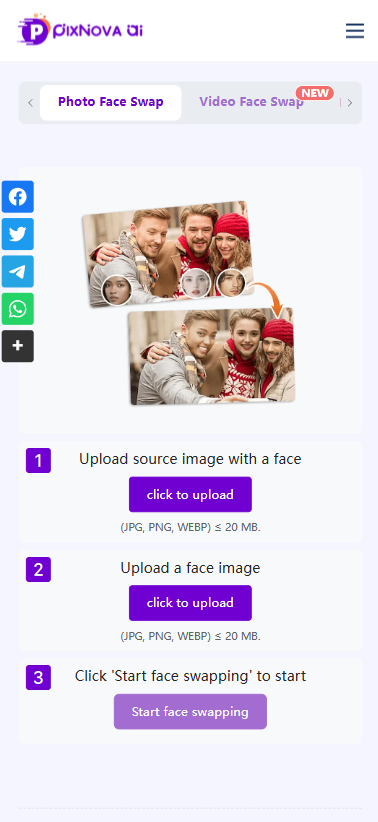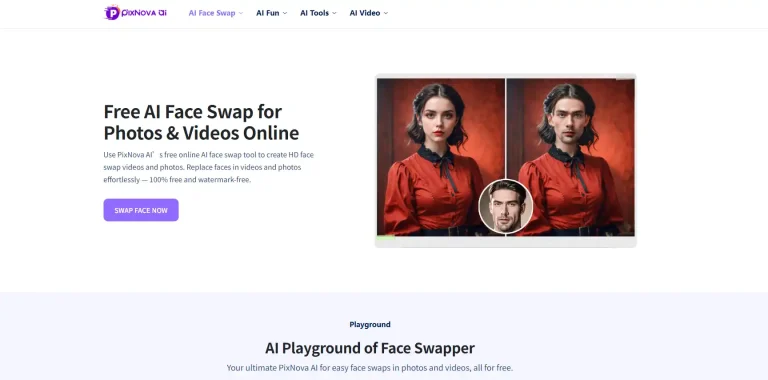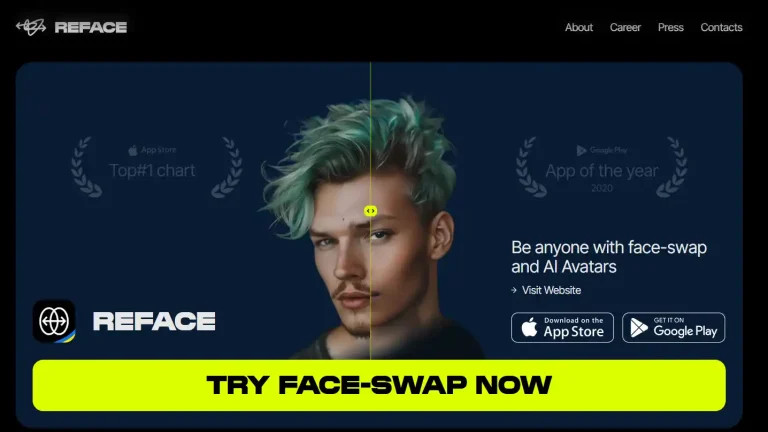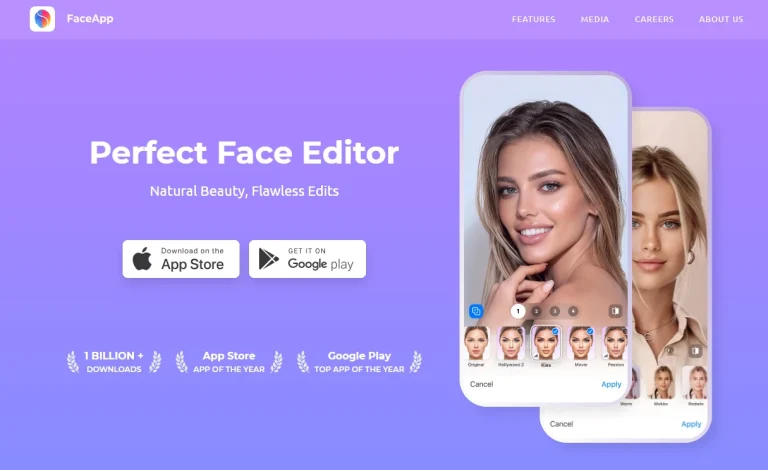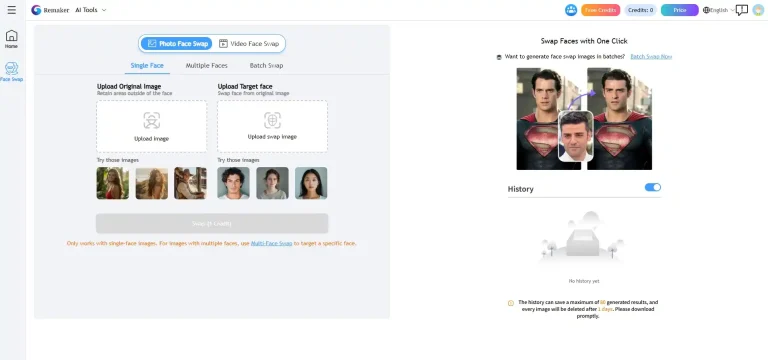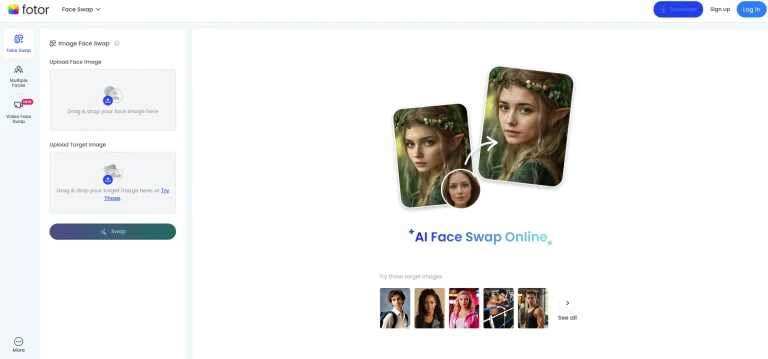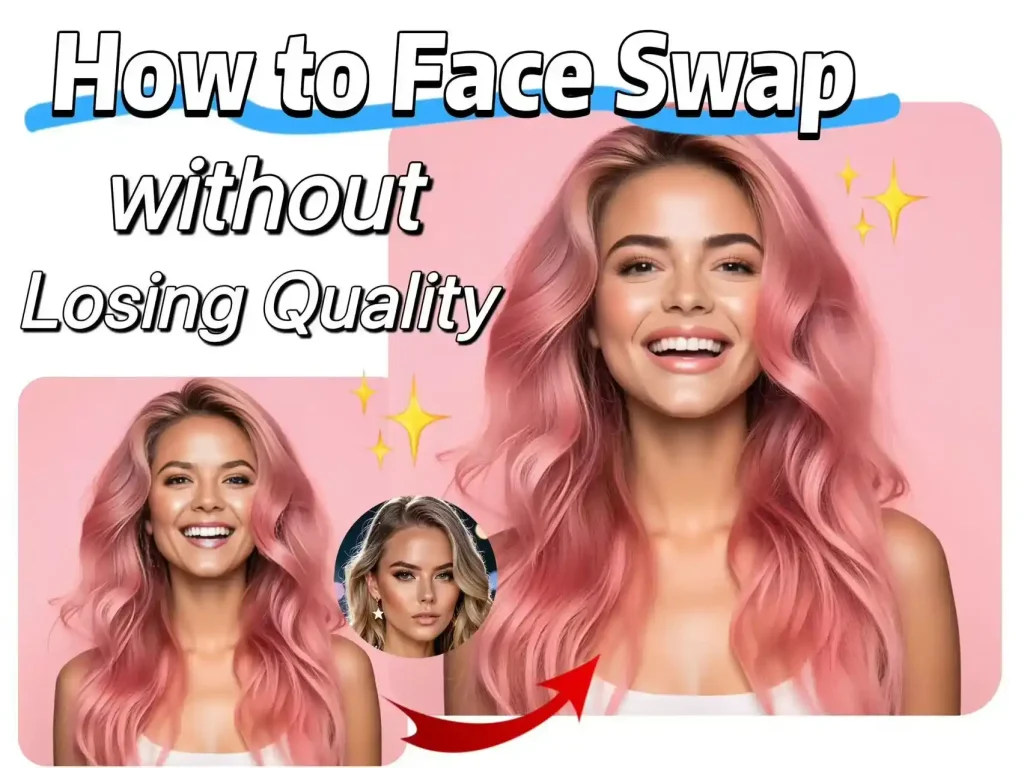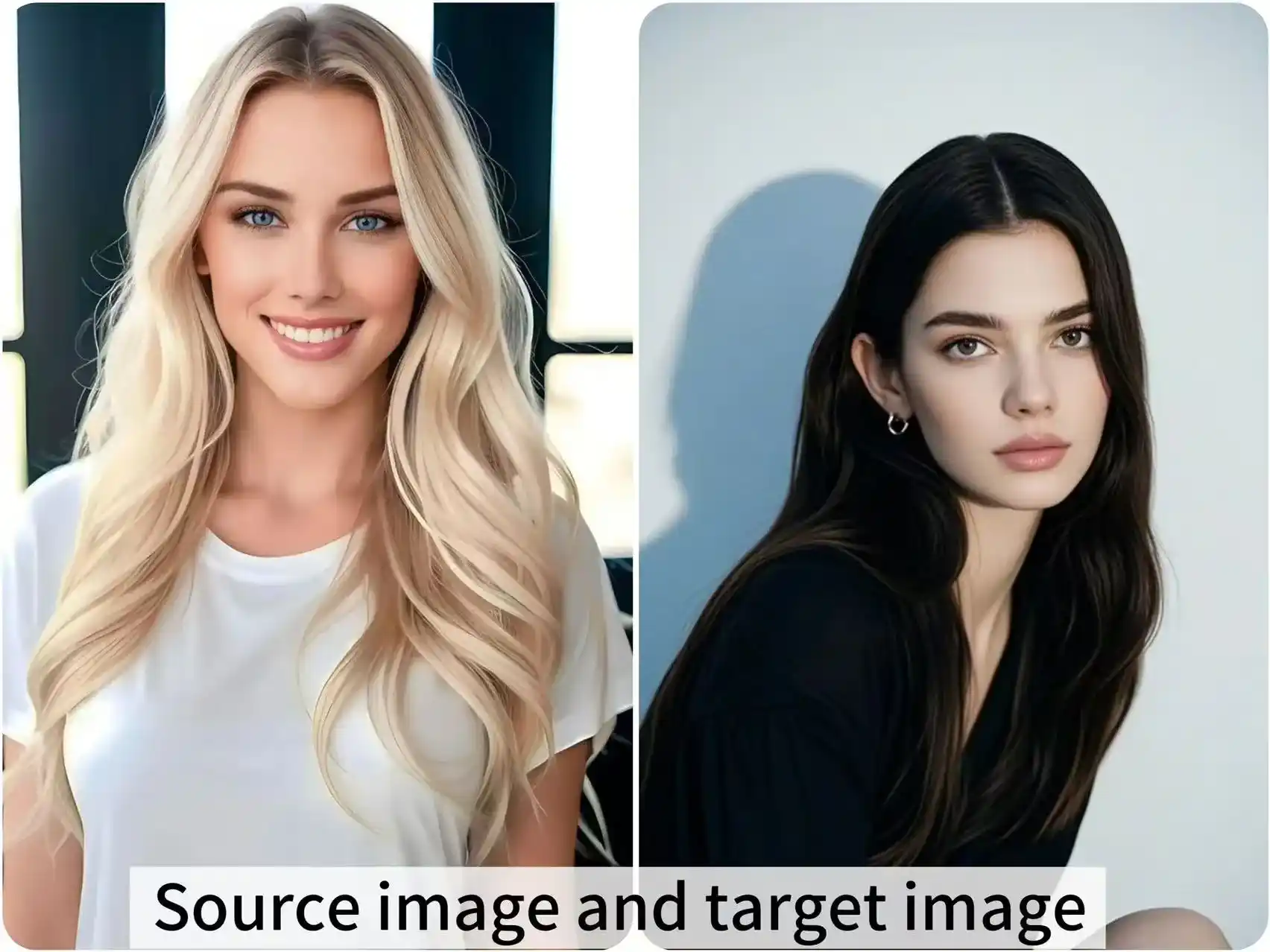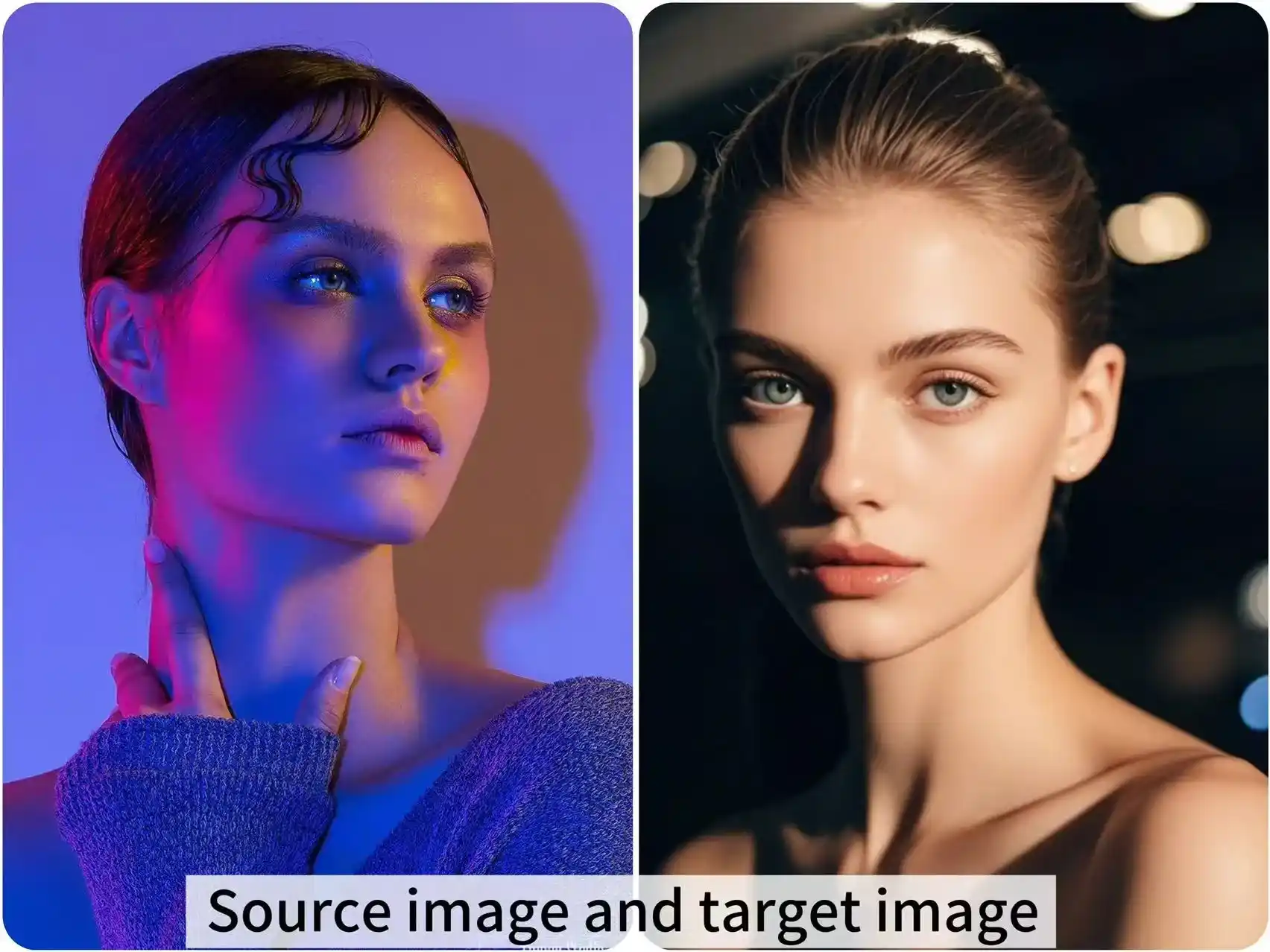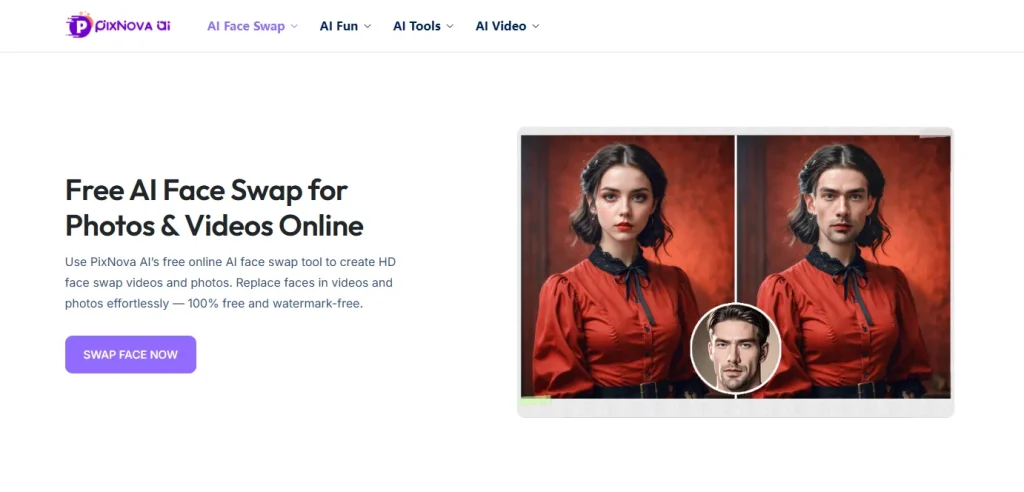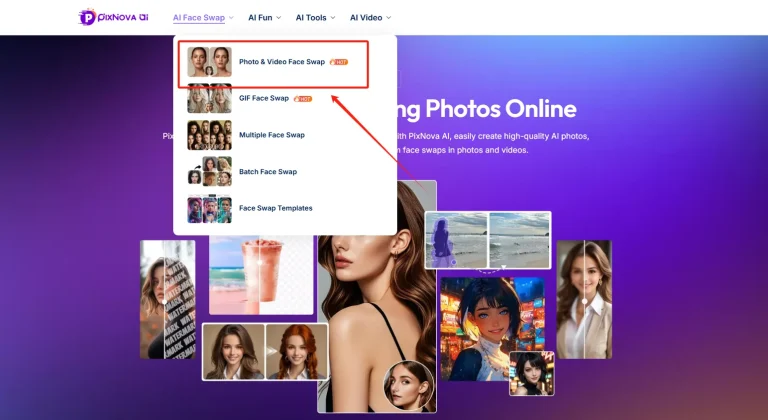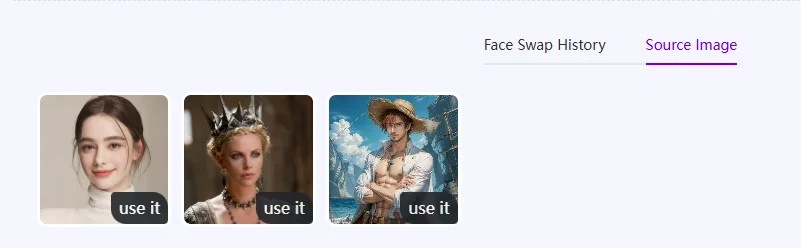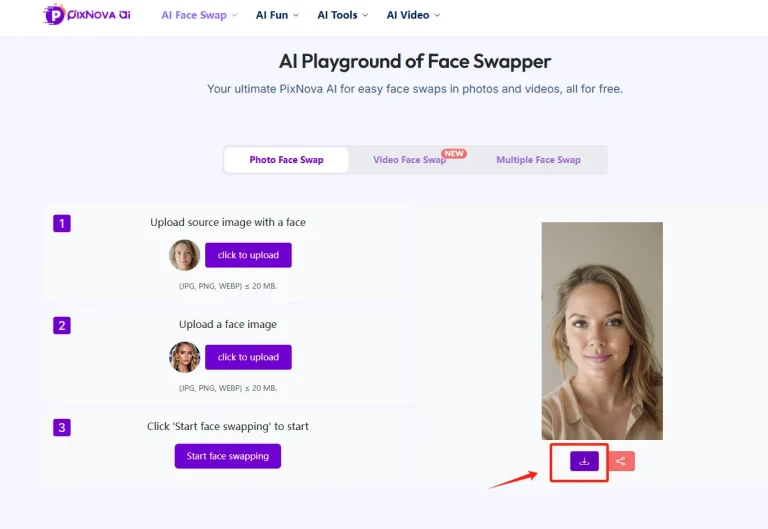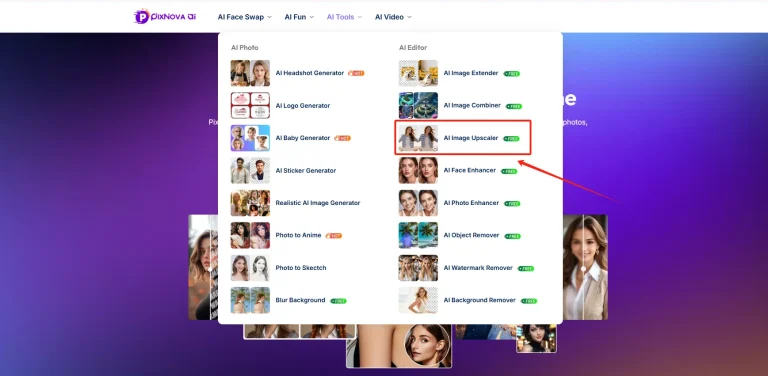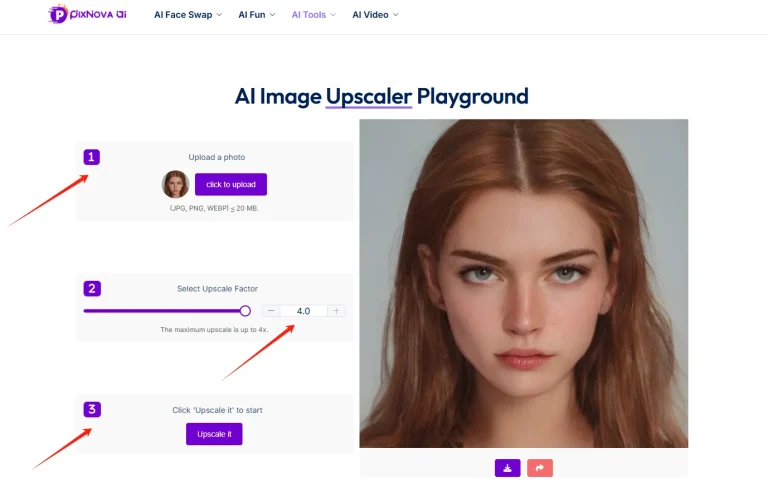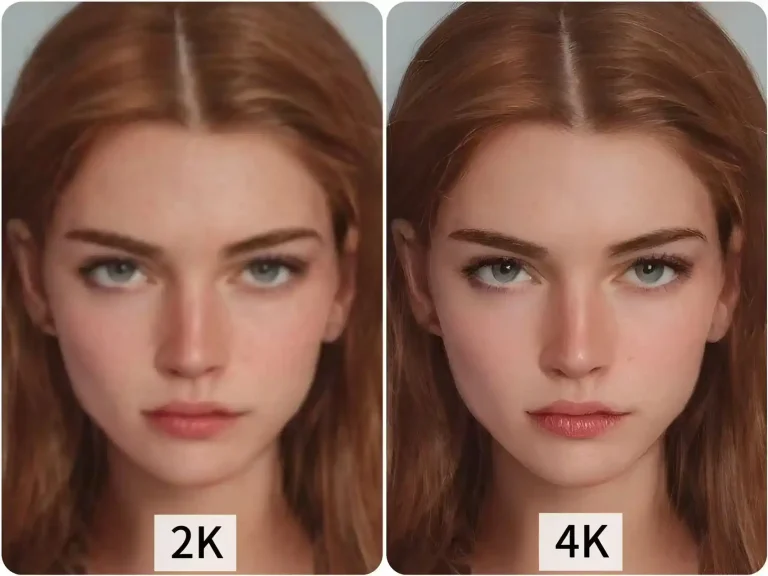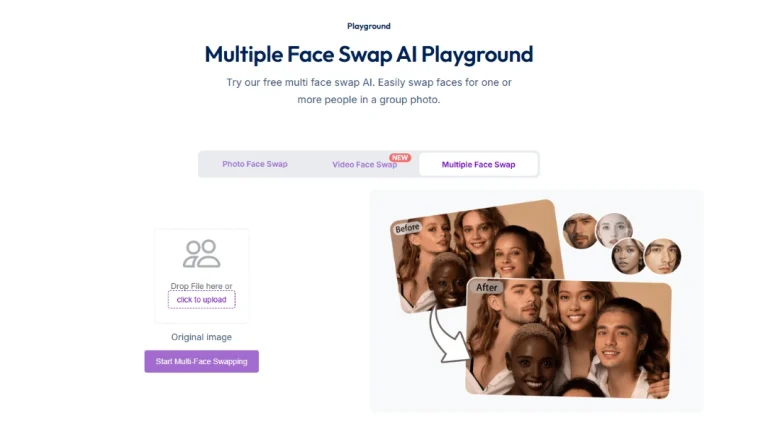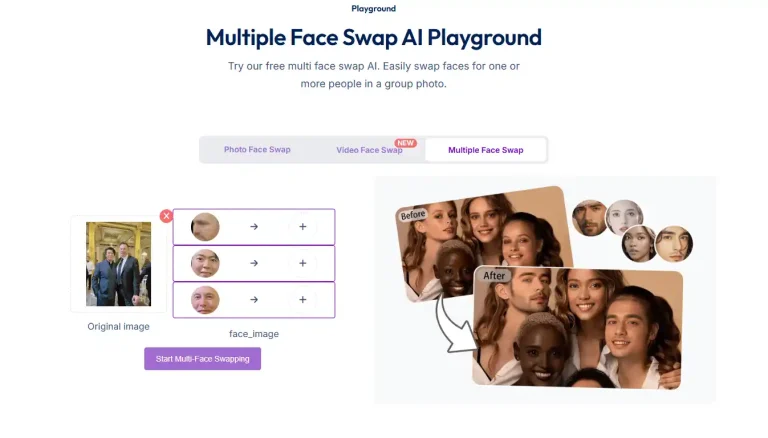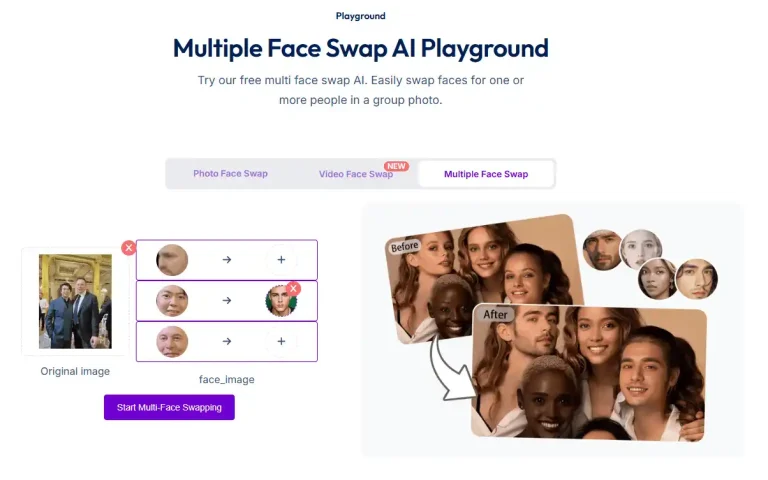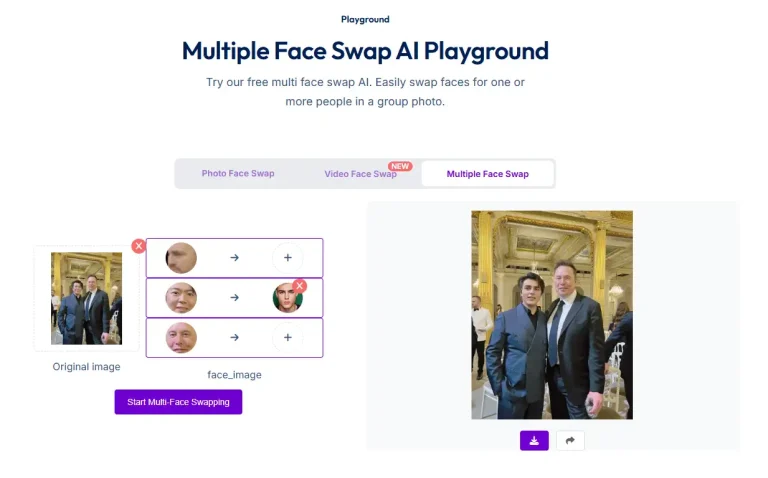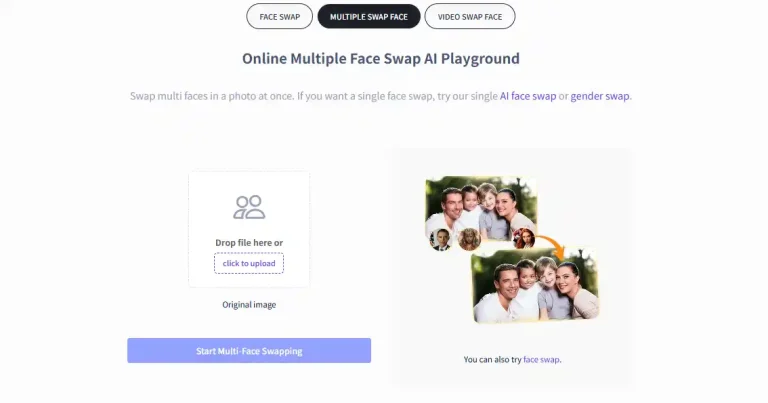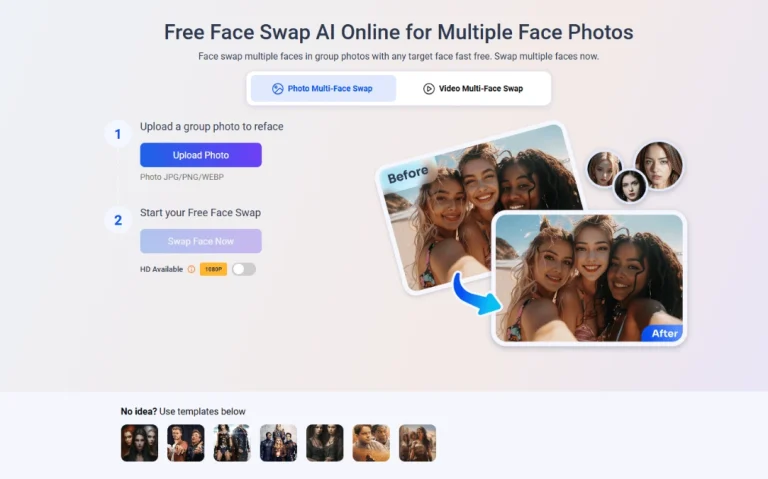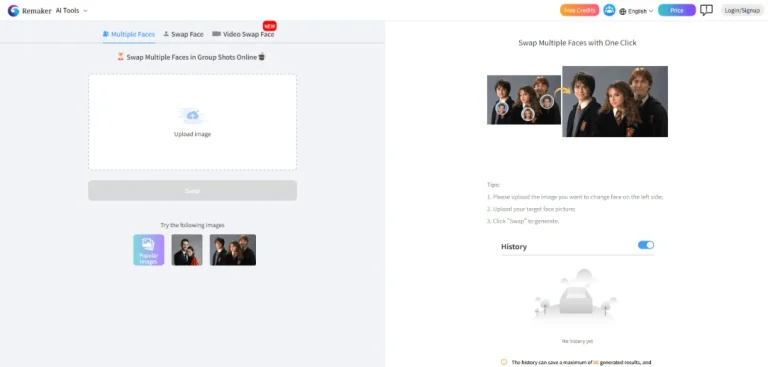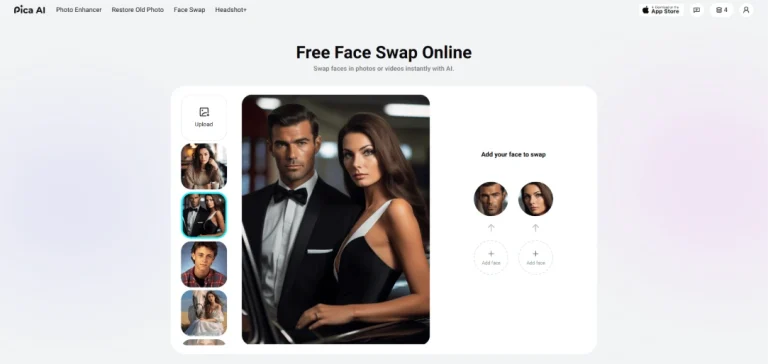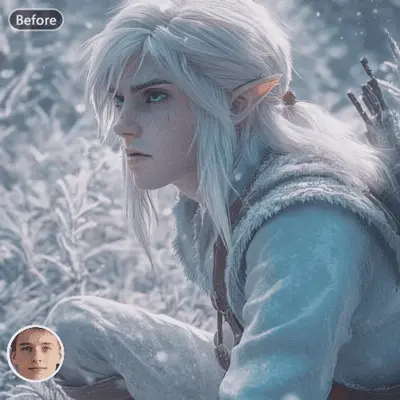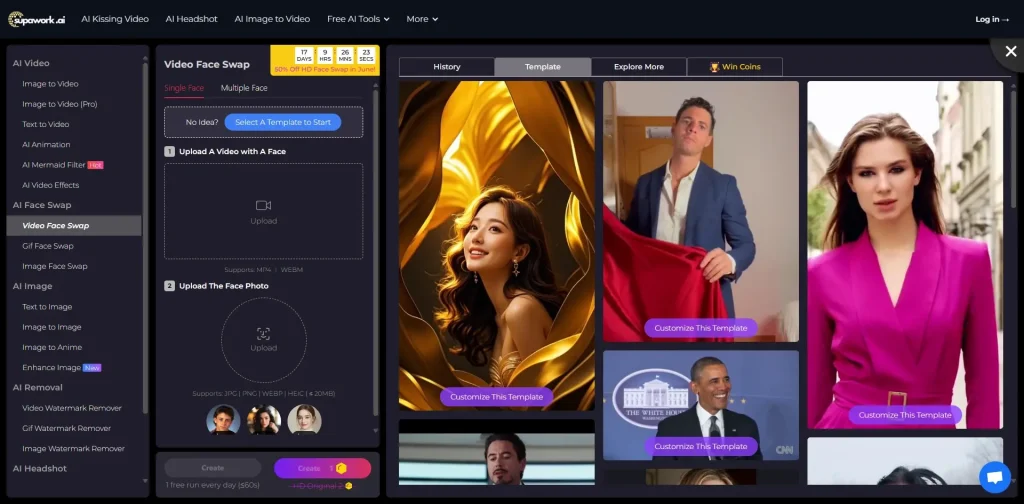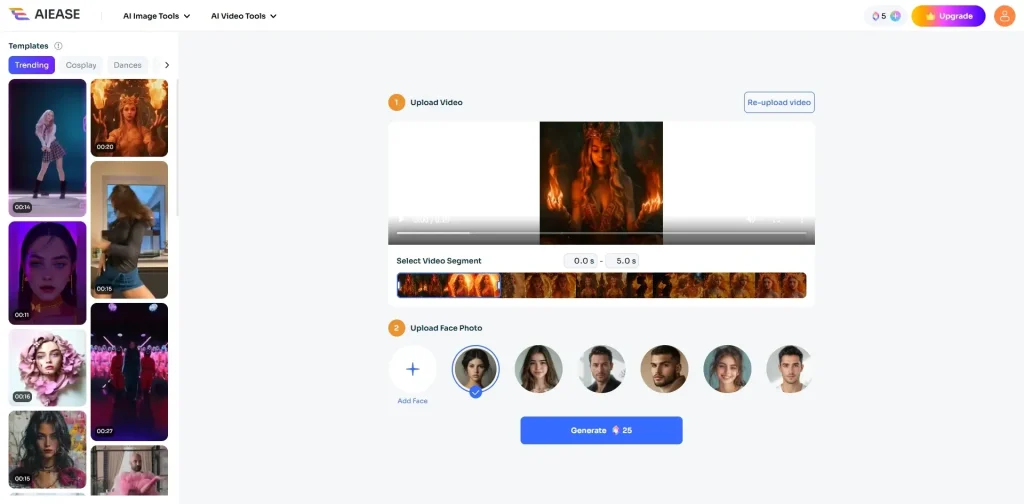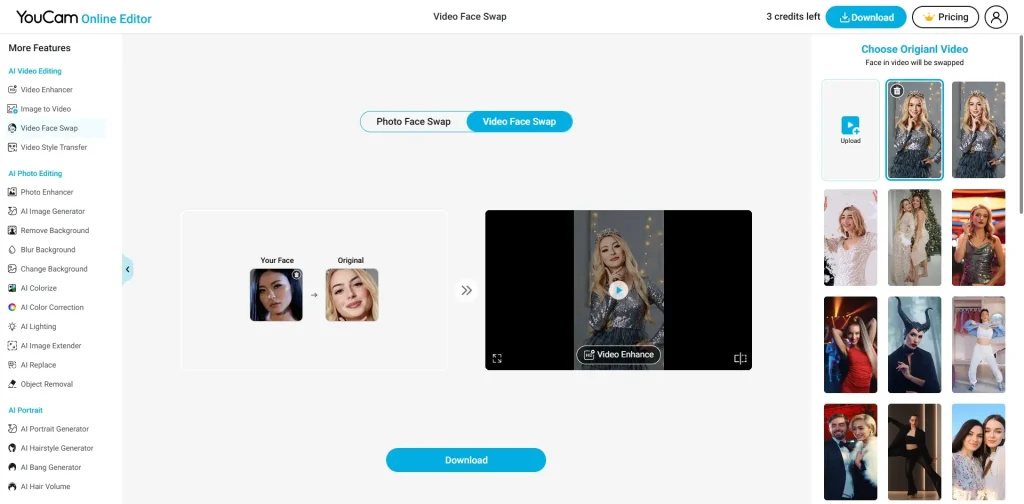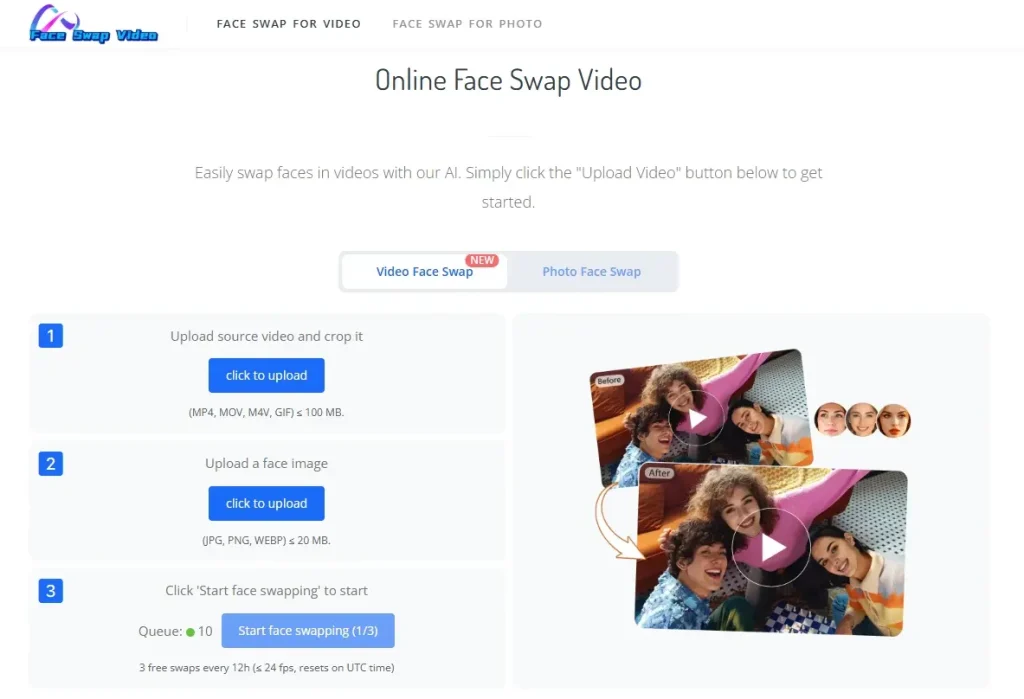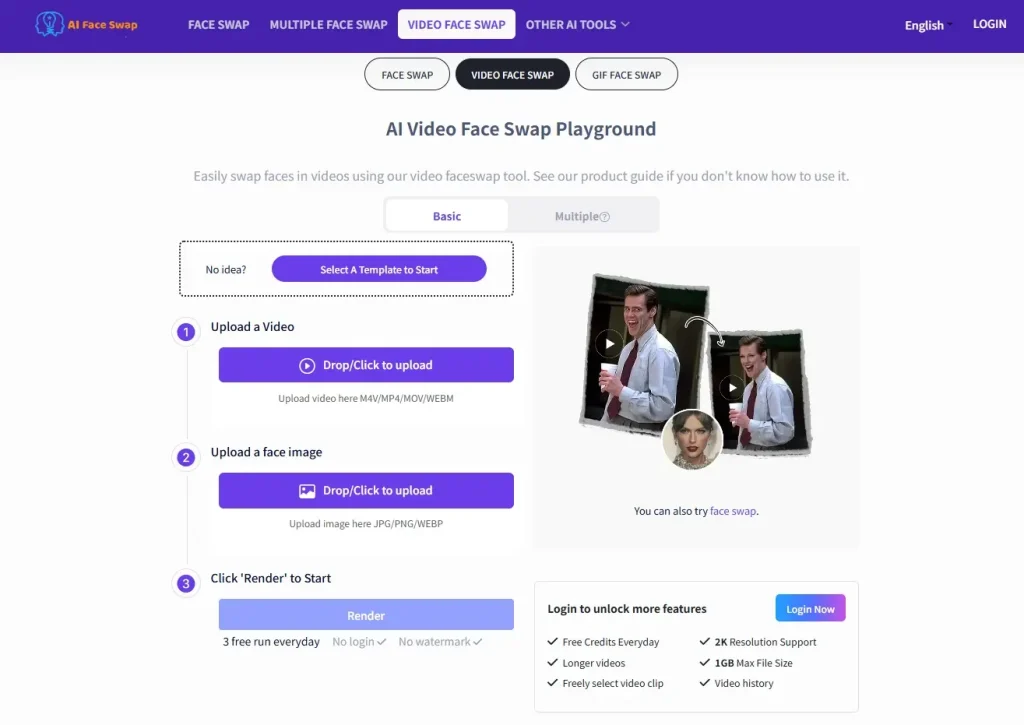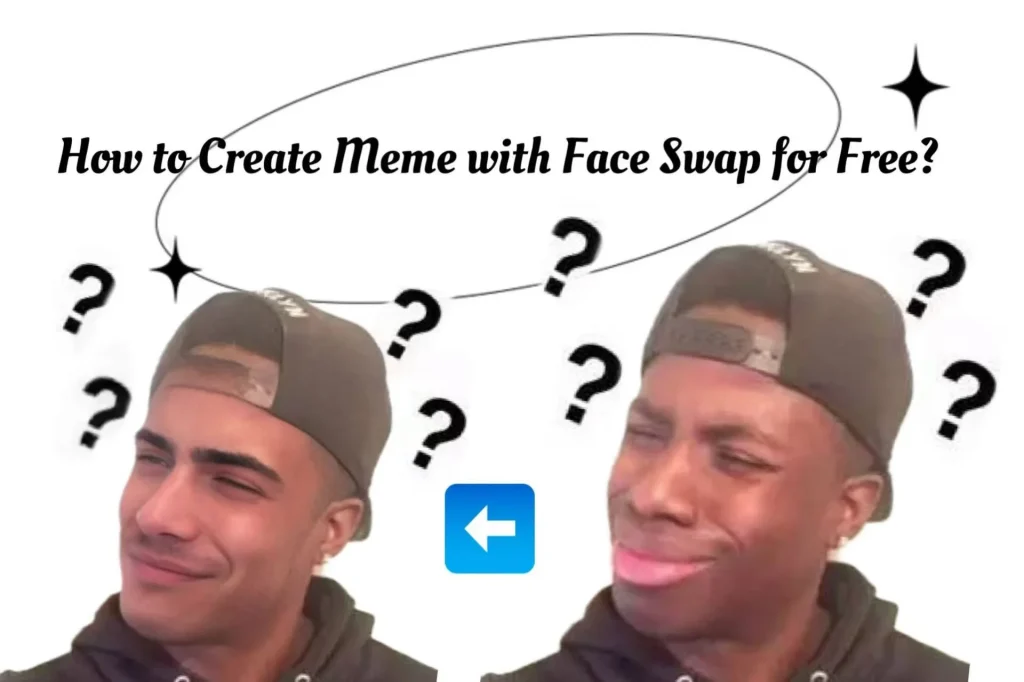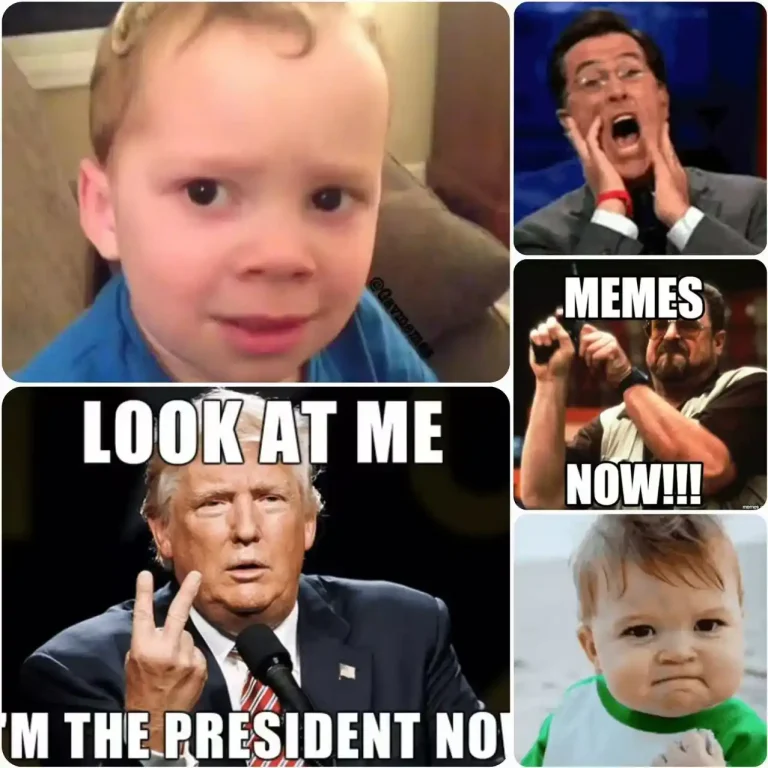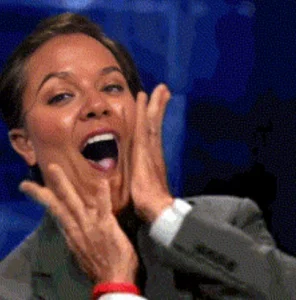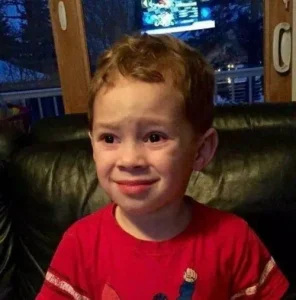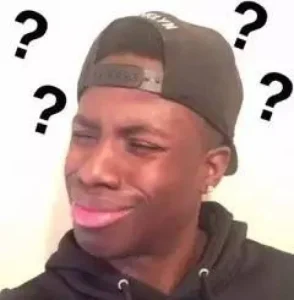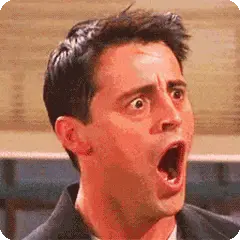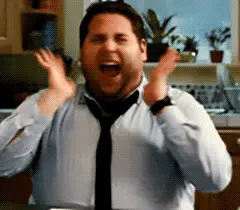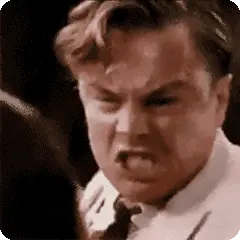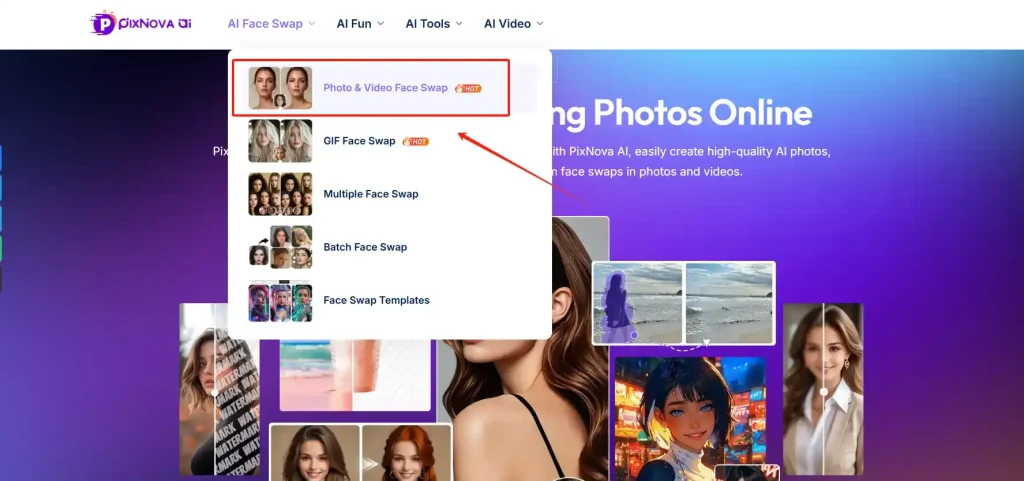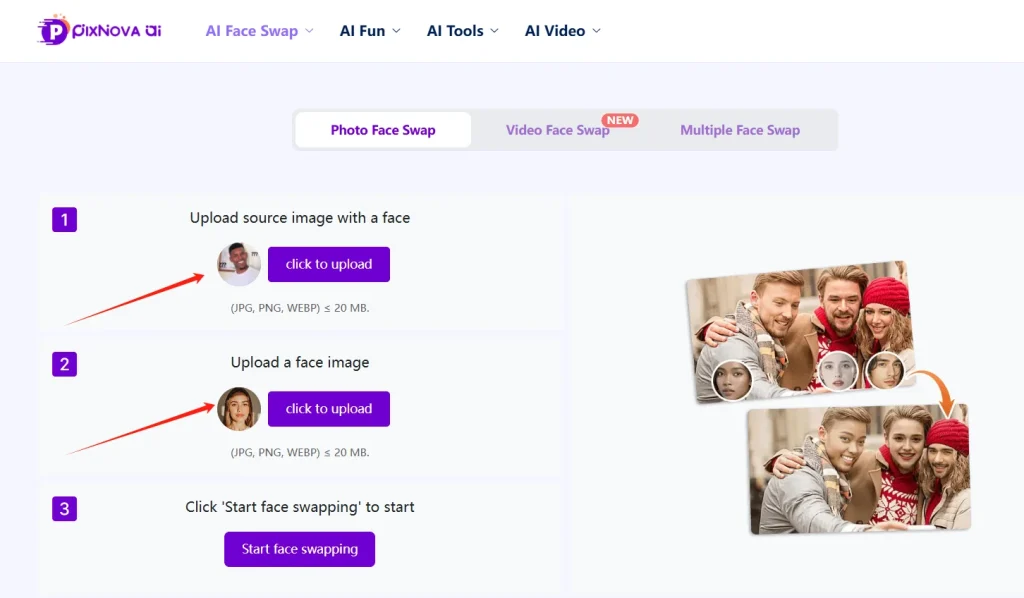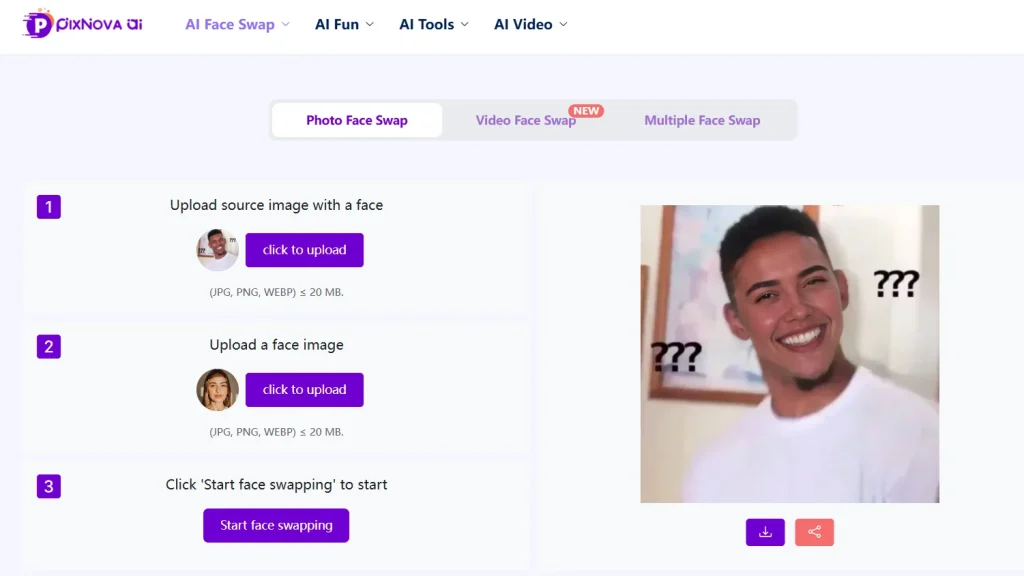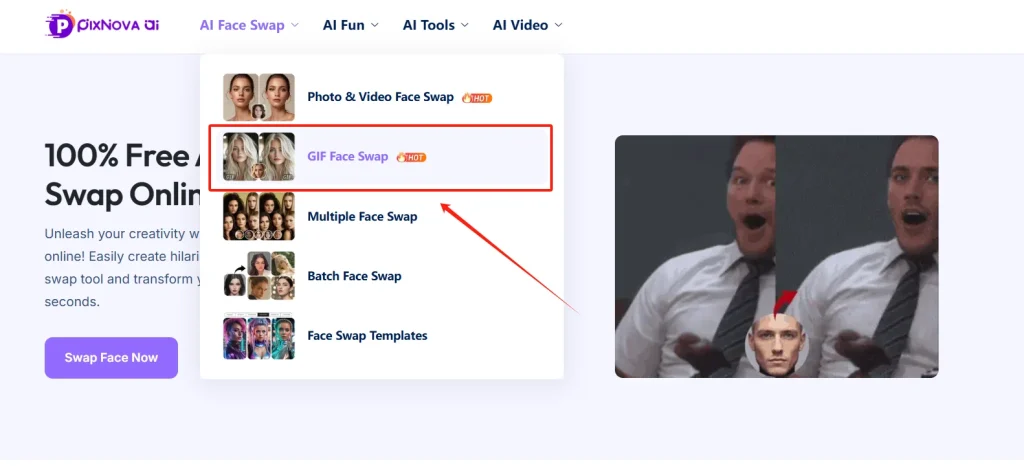Vidnoz Face Swap Review: Pros, Cons and Best Free Alternative
Summary: This article takes an in-depth look at the long-established Vidnoz face swap tool, exploring its strengths, the restrictions for free users, pricing, and more, and also introduces a completely free and unlimited best alternative.
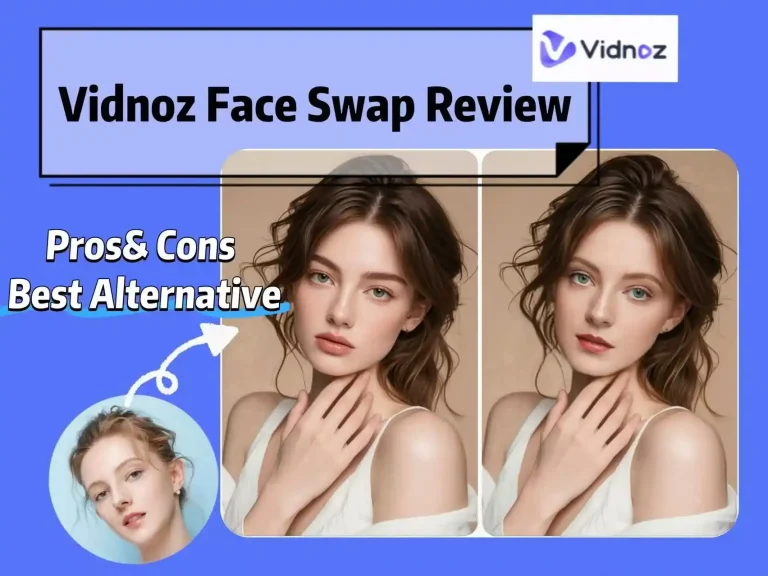
Although many new face swap websites have appeared in recent years, Vidnoz face swap has consistently stayed at the top of Google rankings and remains the first choice for many.
What makes Vidnoz stand out? This article gives a fair and comprehensive review, revealing the strengths and limitations of Vidnoz face swap, and recommends the best free alternative to Vidnoz face swap, allowing users to enjoy unlimited face swapping without any restrictions.
What's the Core Feature of Vidnoz Face Swap?
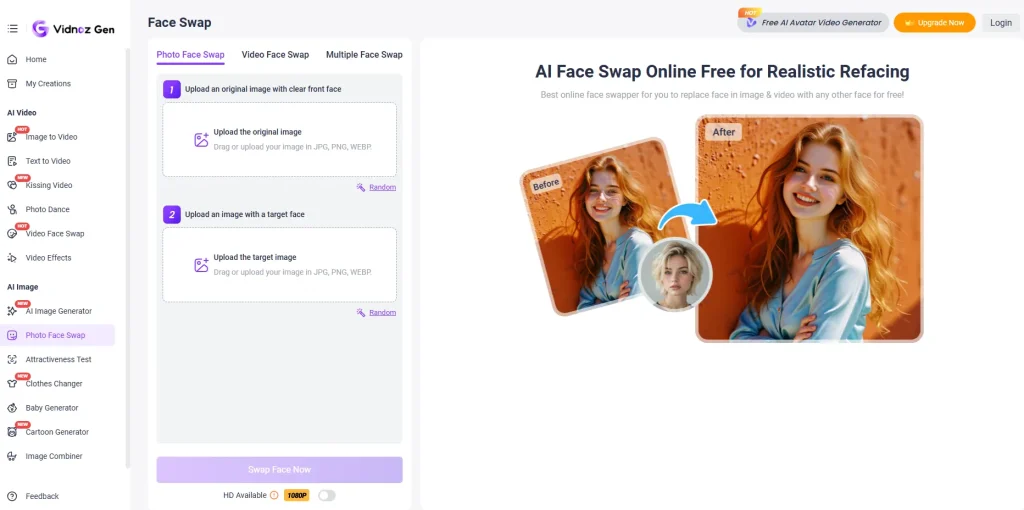
Vidnoz face swap provides broad support for face swap applications, including photo face swap, video face swap (with GIF support), and multiple face swap for both videos and images.
Vidnoz applies varying credit strategies depending on the type of face swap, as outlined below:
| Feature | Type | Credit Consumption |
|---|---|---|
| Photo face swap | 1–6 faces | 1 image = 1 credit |
| 7–10 faces | 1 image = 2 credits | |
| Video face swap | 1–3 faces | 15s video/gif = 5 credits |
| 4–10 faces | 15s video/gif = faces × 2 credits |
How Does Vidnoz Face Swap Work?
The Vidnoz face swap tool features an overlay-style interface that allows users to perform face swaps seamlessly and immersively on a single screen. The design is clean and intuitive, making the entire process simple and effortless.
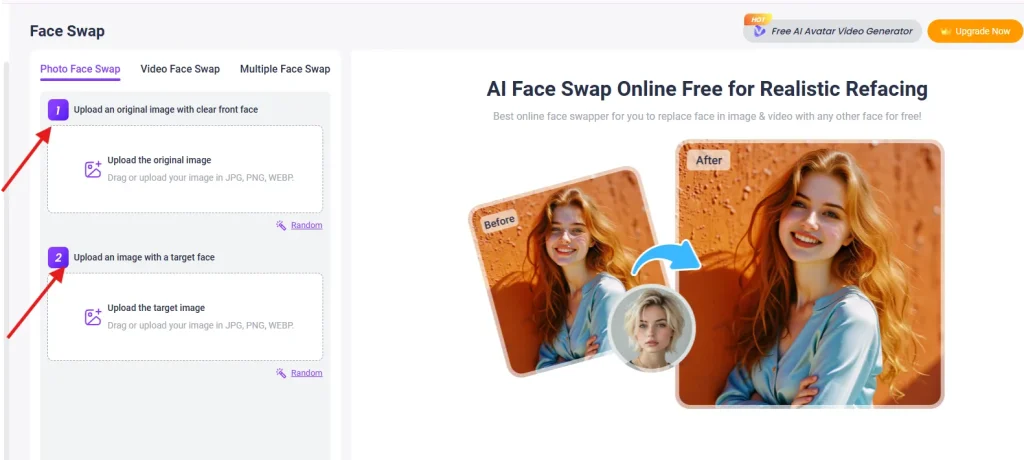
1️⃣Upload the original image/ video
Choose the photo or video where you want to replace the face, or simply click “Random” to start instantly.
2️⃣Upload the image with a target face
Upload the image with the face you want to swap in, you can add up to 10 faces for more options.
3️⃣Click the button
Let the tool process automatically and generate the swapped result in seconds.
Helpful Tips for Using Vidnoz Face Swap
📌Keep faces clear and unobstructed
Ensure the entire face is visible, without hats, masks, or hands covering it, for the most accurate swap.
📌 Use appropriately sized images with simple backgrounds
Medium to high-resolution images with minimal background distractions help the tool focus on the face.
📌 Align faces properly
Faces looking straight at the camera or at a slight angle work best for realistic results.
📌Avoid anime or cartoon characters
The tool struggles to recognize non-realistic faces, so stick to real human photos for optimal swaps.
What Are the Pros of Vidnoz Face Swap?
✅Provides a wide selection of random templates
Random templates are provided for photo face swap, video face swap, and multiple face swap. You can click to switch them, making it more engaging and allowing users to get started quickly.
✅High-resolution output in face swap
No video enhancer or image upscaler is needed, and even free users can output very high-quality videos and images with the face swap tool. For users without professional requirements, this quality is more than enough.
✅Supports extracting up to 10 faces for multiple face swap
Vidnoz supports up to 10 faces for both photo and video multiple-face swaps, significantly more than most tools, which usually limit you to 5.
✅Intuitive and simple user interface
There are no complicated operations, and the user interface is simple and clear, making it easy for beginners to dive right in.
✅Free trial attempts for new users
Vidnoz Face Swap offers free credits for photo swaps, video swaps, and even multiple-face video swaps, giving you plenty of opportunities to try it out before deciding whether to upgrade.
✅Support for multiple file formats
Compared to Magic Hour AI, which doesn’t support GIF files, Vidnoz face swap supports most common formats, including MOV, WebM, and more.
What Are the Cons of Vidnoz Face Swap?
Every coin has two sides, and the Vidnoz face swap tool comes with its own drawbacks, particularly for free users.
⚠️Sluggish performance
From uploading and selecting random face swap images to generating results, Vidnoz face swap can take several seconds to respond and may sometimes experience slight lag.
⚠️No batch face swap feature
Vidnoz currently does not support batch face swaps, meaning you have to upload and swap faces individually. This is a significant limitation for users with large-scale face swap needs and can be very time-consuming.
⚠️Limited storage capacity
Vidnoz offers storage for your generated content for up to 7 days. However, the storage is limited to 500MB, which is quite restrictive, and some users may also have privacy concerns.
What is the Price of Vidnoz?
Vidnoz currently does not offer one-time credit purchases, only monthly and annual subscription plans.
The subscription comes in four options: a free version, $9.99 for 180 credits, $23.99 for 500 credits, and $24.99 for 800 credits.
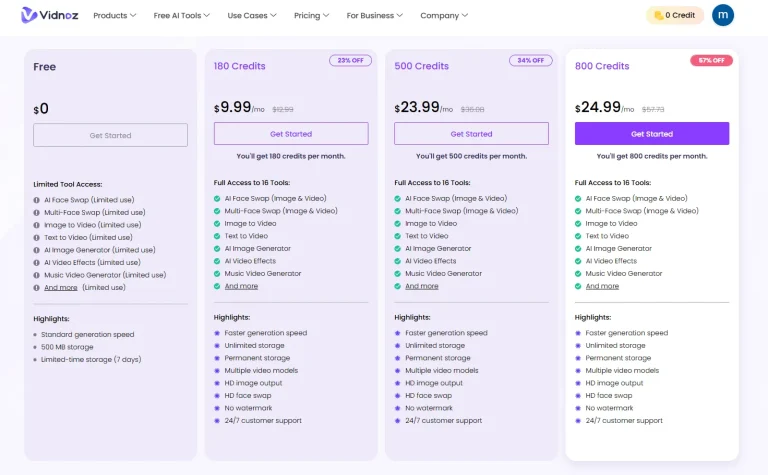
What Limitations Do Free Users Face Compared to Paid Users?
💢Limit on output image resolution
With a paid subscription, image output can reach 1080p, but this feature is not available to free users.
💢Limited number of face swap images
Free users are limited in the number of face swap images they can use, while paid users can upgrade to 1,000 images. However, this may still be insufficient for large-scale face swap projects.
💢No support for running multiple tasks simultaneously
It doesn’t support running multiple tasks at the same time, which can be a bit time-consuming for users.
💢Limited video length
Free users can only work with videos up to 10 seconds long. To create longer videos, you’d need to manually trim or stitch clips, which falls short for most video creators’ needs.
💢Slow processing speed
During testing, Vidnoz’s face swap was noticeably slow, taking at least 10 seconds or more, and even uploading images or videos took over 3 seconds, leading to a less-than-ideal user experience.
What's the Best Free Alternative to Vidnoz Face Swap?
After testing, the main drawbacks of Vidnoz for free users are its slow processing speed, limited face swap images, and low output resolution. For these issues, PixNova AI stands out as the best alternative.
Since its launch, PixNova AI has earned wide praise for its completely free and unlimited features. It also offers several highly requested functions that Vidnoz lacks. The table below shows a detailed feature comparison.
Features: PixNova AI vs Vidnoz Face Swap
| Feature | PixNova AI | Vidnoz |
|---|---|---|
| Photo face swap | ✅ (No limits) | ⚠️ (fewer free trials) |
| Video face swap | ✅ (No limits) | ⚠️ (fewer free trials) |
| Batch face swap | ✅ | ❌ |
| Speed | ✅ 1~3s | ⚠️ 10s~ |
| Resolution | ✅ (1080p for free) | ⚠️ (1080p for paid users) |
| Run multiple tasks | ✅ | ⚠️ (Upgrade required) |
| Number of Images | ✅ (No limits) | ⚠️ (Up to 1,000 photos for paid users) |
Price: PixNova AI vs Vidnoz Face Swap
PixNova AI provides both one-time credit purchases and subscription options. To ensure a fair comparison, we’ ll focus on the most affordable plan offered by each platform.
| Tool | Price (credits) | Price per Credit (USD) |
|---|---|---|
| PixNova AI | $299 (100,000) | $0.00299 |
| Vidnoz | $24.99 (800) | $0.03125 |
Clearly, PixNova AI is the more cost-effective choice, being about 10 times cheaper per credit, making it ideal for users who need a large number of swaps without breaking the bank.
Conclusion
In conclusion, Vidnoz provides a versatile face swap platform with solid functionality, but like any tool, it’s not without flaws. The platform could still improve in areas like speed and flexibility, while users should pick what suits their specific needs.
If you’re looking for the best alternative to Vidnoz face swap, PixNova AI might be worth exploring, it’s simple, free, and offers a smoother overall experience.